The new features in Outlook are designed to help users save time and be more productive. Since we spend so much time writing and answering emails, this is one area where most of us would love to be able to get done faster. Microsoft designed Outlook with lots of thought and effort. In addition, they add exciting features every year or so. They do plenty of solid research when designing all their products because they believe in finding out what users are asking for and providing that.
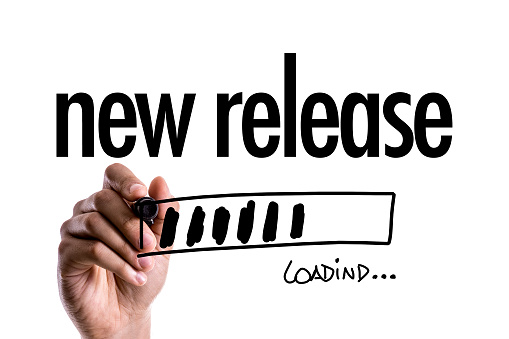
Intuitive design
You can see the planning that went into developing this version of Outlook. Most people will pick up how the new features are used pretty quickly though since this version is similar-looking to older ones. All Office 365 products share a similar look and feel in their design. The Ribbon contains many of the same features whether you’re using Word, Powerpoint, or Outlook.
Outlook’s new design is so streamlined that the new features transform the way you connect to your people and technology. It will infuse power into every productivity task. It comes with better security to ward off hackers. Keeping your email safe and secure is an important job. Today’s software programs and apps must contain higher level security features in order to address the growing number of data breaches going on all over the world. Microsoft does a good job of incorporating better security measures than many other companies.
There are a lot more new things to see and do in the new Outlook 2018. It can be configured to give users the convenience they’re looking for in an email program. Once you learn the ins and outs of the program, you can fly through otherwise boring tasks.
Below, we check out 5 of the coolest new features in Outlook. They should help you get your work done each day with time to spare.
- Multiple time zones
Traveling around the world? Trying to sync appointments with people on various continents? Whether you’re just flying to Chicago or going to Tanzania, you can configure Outlook to set up meetings based on whatever time zone you choose. Appointment times will sync up depending on where everyone is. Each person is given the meeting time in their own time zone so no one will be late for the meeting. This is a super convenient feature that everyone will appreciate since the business world is now a global affair.
It’s easy to set this feature up. Open the Windows version of Outlook, then add an event by selecting File > Options > Calendar Time Zones. Now choose the option, “Show a second-time-zone.” If you’re using Outlook on the web, you should click on the drop-down arrow called “Time Zone.” This item can be found in your Calendar. If using a Mac, you can add extra time zones by navigating to Outlook > Preferences > Calendar Time Zones. With a little practice, you can become a pro at setting up various meetings with customers and team members around the world.
- RSVP
Invite the whole crew to a picnic at the lake. After all, fun outdoor events are a good way to build camaraderie. Outlook makes it easy to send invitations, whether it’s a party, picnic, big meeting with the boss or just a lunch date. RSVP keeps track of who is coming (Tracking Option) and whether RSVP’s have been replied to. You’ll get reminders about the event based on how you set it up. You can get daily or weekly reminders. This feature is offered for both the meeting organizer and attendees.
- Office Lens for Android
This is a really simple but helpful feature that lets you integrate the Microsoft Office Lens into your Outlook email program. It only works for Android though. It’s easy to use but very useful. Simply open an email that you want to send to someone. Next, tap the photo icon while creating your message. Now you can take a pic of anything and embed it in the document. You might want to include a photo of a colleague sitting across from you. You could snap a photo of a whiteboard or even a document. Outlook optimizes the photo, then embeds it into your email. There are countless uses for this handy feature.
- BCC warning
We’ve all accidentally sent emails to the wrong person. Sometimes, it can be quite embarrassing. This is often the case if you get “BCC’d” on an email and decide to reply. Often people use BCC because they do not want the other people included in the email to know that a specific person got a copy of it. In the new Outlook, if you should hit “Reply All” to an email where you were BCC’d, you will get a warning message. It may say something like, “You were bcc’d on this email. Are you sure you want to reply to all?” We all need someone around to double check our actions from time to time and this feature might save you some embarrassment one day.
- Bill-pay reminders
What if an email program could remind you when bills are due? Wouldn’t that be convenient? Outlook has the ability to identify the bills in your inbox, then put together a summary of them each day. This will appear at the top of your email when you first turn it on. Two days before the due date for each bill, you’ll get a reminder. The email program automatically adds an event to your calendar for the actual day the bill is due. Now there’s no excuse for forgetting to pay the light bill.
Conclusion
Outlook has many more really helpful features designed to make your life a little easier. Once you learn all the tips and tricks, you’ll cut time off your work day and get things done more efficiently. If you’d like to learn more about the new Outlook 2018 features, please visit this article.
