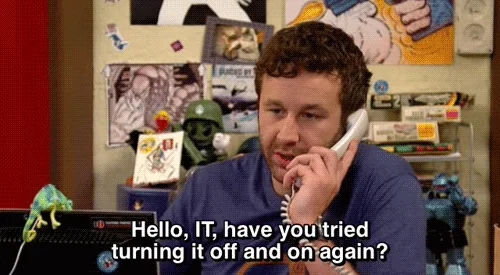
Today, we’re tackling one of those head-scratchers that even the most seasoned computer users sometimes trip over: the difference between rebooting and restarting a machine. You’ve probably heard the phrase, “Have you tried turning it off and on again?” more times than you can count. (It’s an IT classic, after all!) But let’s dive into what that really means, especially when it comes to Fast Boot vs Restart.
Hey there! It’s your go-to IT team at InfiNet Solutions, ready to tackle another tech topic that might have you scratching your head: the difference between Fast Boot and Restart. Both of these options can impact how quickly your computer gets back to work, but they operate a bit differently under the hood. Let’s dive in!
Fast Boot: The Quick Wake-Up Call
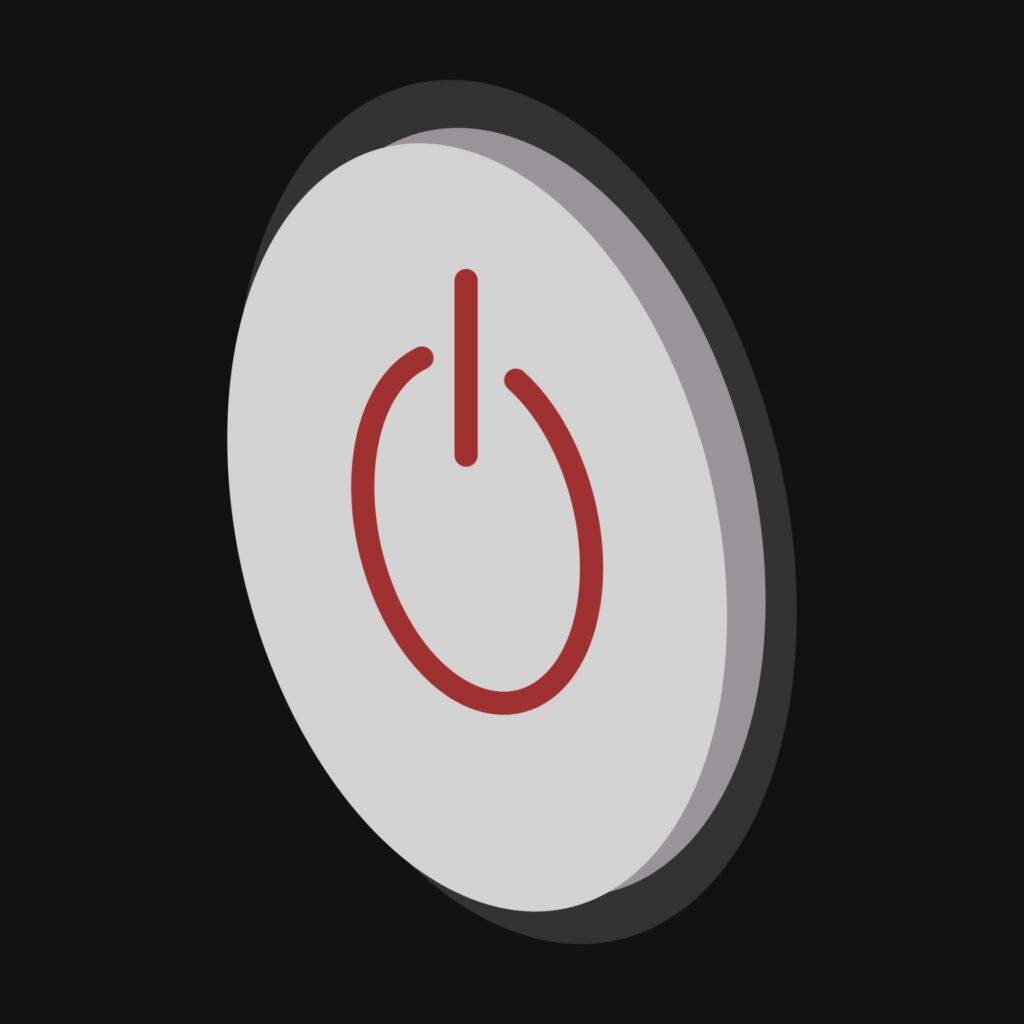
Hybrid Shutdown: When you shut down your computer with Fast Boot enabled, the system doesn’t completely close everything down. Instead, it enters a hybrid state that’s somewhere between a full shutdown and hibernation. The operating system saves the current system state (like drivers and the kernel) to a file on your hard drive or SSD.
Quick Startup: The next time you power on your computer, instead of starting everything from scratch, it loads this saved state directly into memory. This process skips a lot of the initialization steps that happen during a normal boot, making your startup time much faster.
No Full Reset: Because Fast Boot doesn’t fully clear out the system state, it’s quicker, but it doesn’t provide the same “clean slate” that a full shutdown or reboot does. Some system issues might persist because they’re not fully reset.
Fast Boot (sometimes called Fast Startup) is a feature designed to get your computer up and running faster after you shut it down. Here’s how it works:Fast Boot is great when you want to power up your computer quickly, but it’s important to note that it doesn’t refresh everything. It’s like waking up from a nap rather than starting a new day.
Restart: The Complete Reset
Restarting your computer, on the other hand, does a full reset of the system. Here’s what happens during a restart:
Full System Shutdown: When you restart, the computer closes all applications, stops all processes, and clears out the RAM. It’s like a mini version of a shutdown, but instead of staying off, the system immediately powers back on.
Hardware and Software Reset: The restart process reinitializes both hardware components and software processes. This means that any glitches, memory leaks, or minor issues are cleared out, giving you a fresh start.
Boot From Scratch: Unlike Fast Boot, a restart doesn’t use a saved system state. The operating system and all drivers are reloaded from scratch, ensuring that everything is reset to a known good state.

A restart is what you want when you need to clear out persistent issues or ensure that everything is running smoothly after updates or installations. It’s a bit slower than Fast Boot but provides a more thorough reset.

When to Use Fast Boot vs. Restart
Fast Boot: Use Fast Boot if you’re in a hurry and just need your computer to start up quickly. It’s perfect for those everyday sessions when you don’t need a full system reset and just want to get back to work as fast as possible.
Restart: Opt for a restart when your computer is acting up, after installing updates, or if you’re troubleshooting an issue. Restarting ensures that everything is completely reset, which can help clear out any lingering problems.
