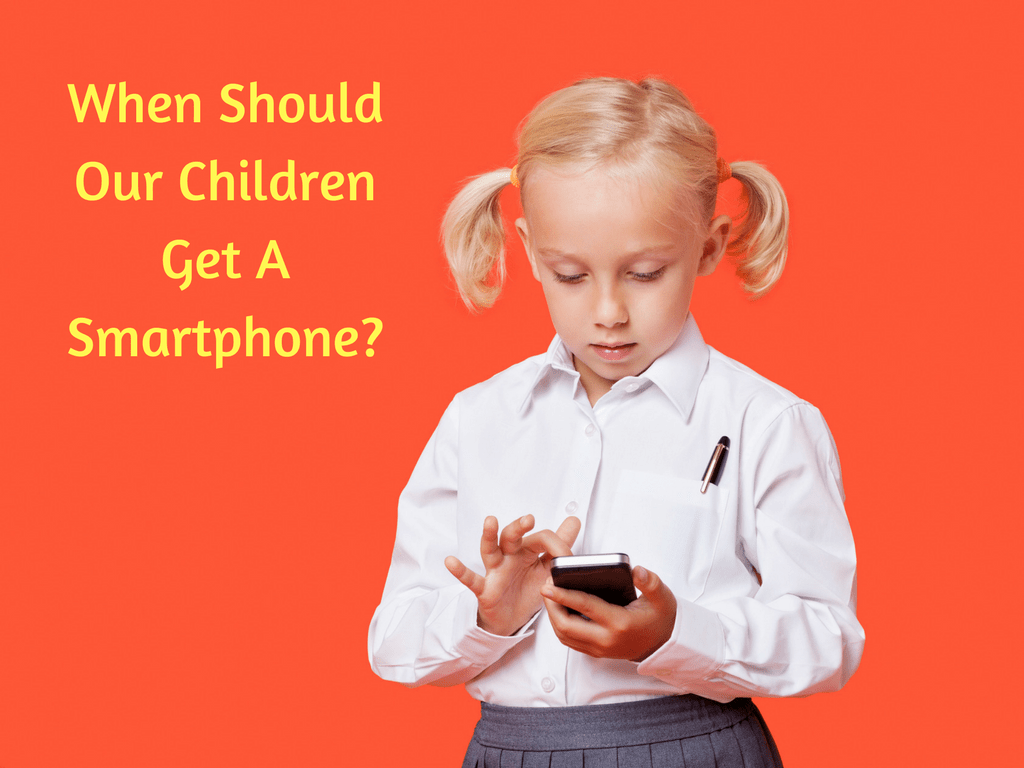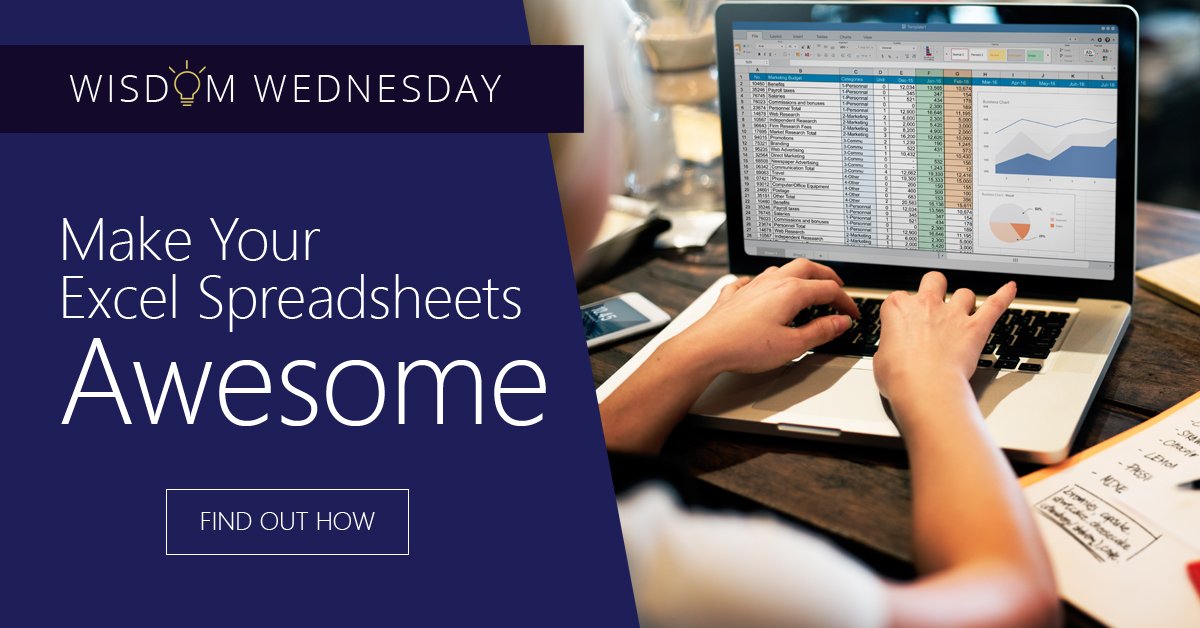Cloud computing makes big news in the races – and gives us a chance to talk about the benefits of data solutions!

There’s an old saying we just made up that says, “When a trend finally wins a horse race, you know it’s here for the long haul.” We’re specifically talking about the big news that, after a break that involved skipping the Kentucky Derby, the racehorse by the name of Cloud Computing racked up a big in the Preakness race. Maybe not so exciting to those who don’t follow the races, but hey, 1) there’s a racehorse named after a data solution, and that’s pretty fun, plus 2) this gives us an excuse to talk about the advantages of cloud computing to businesses that are still considering adopting cloud solutions.
Scalability
One advantage that smaller businesses sometimes miss when reviewing the benefits of cloud computing is the innate scalability. It may not seem like much in your current business model, but when the time comes to expand, open new branches, increase your customer base, or fulfill a greater number of orders, cloud computing makes growth far easier than it used to be. By pushing customer, order and inventory data into the cloud, it becomes effortless to upgrade many of your business functions to deal with suddenly larger (or, in some cases, suddenly smaller) numbers. Without cloud computing, the process requires replacing hardware and generally spending far more time and resources on meeting new demand.
Automated Data Entry
Data entry has become revolutionized by a combination of cloud computing and artificial intelligence, allowing software to become much more open-ended and smarter about filling out forms. You’ve probably experienced a little of this when Google, Apple or another brand offers to autofill address and contact forms for you based on information stored in the cloud. Data entry solutions do much the same thing, except they are more complex systems that access a larger variety of information about the company and (within chosen limits) the customers. This reduces human error, reduces the need for data entry positions, and helps the workflow process speed up, making it an easy option for the average company.
Collaboration
A lot of people talk about collaboration in business, but in cloud computing, this has a very direct definition: The ability for multiple people to work on the same document, at the same time, from remote locations. Google Drive, for example, is one of the more common (and freed) collaboration tools used by small businesses and students where teams need to work on the same document together, but are kept from physical meetings by complex schedules. Editing, commenting, and chat features allow people to collaborate on a document in an online setting instead, which again speeds up workflow. Even common doc software like Microsoft Word is beginning to embrace this cloud-fueled collaboration.
Efficient Management
All right, let’s take the above example: If you have everyone working on the same document, how does a manager tell who is responsible for any particular action? Through in-depth tracking, of course, and cloud computing also provides that. Microsoft Teams, for example, allows managers to see at a glance who is teamed up on any particular file and then look closer to find out the precise history of changes to the file, and who made each change. If check-ins or confirmations are required, the cloud can send them to manage systems immediately to save even more time.
Client Connections
All this internal communication is also bolstered by external connections. Cloud storage and cloud data, in general, are much easier to share with clients and customers as needed. This is an excellent way to share large files with prospects and exchange information quickly to answer important questions.
Automatic Updating and Syncing
When a cloud-compatible system needs an update, there’s no reason to mess around with physical discs or data sticks – it can simply download what it needs right off the Internet. The same goes for syncing. Via the cloud, when you update data on a program using one device (say a smartphone), that program will be updated on all devices (your desktop and laptop too) when you log back in. Data backups are handled in a similar way. Basically, all improvements and changes to the system are easier and faster to arrange.
We’ve covered plenty of the general benefits of cloud computing here, but there’s a whole world of more specific advantages for your Omaha company, ready to be customized from available services. Learn more about the latest IT services by contacting InfiNet Solutions today! We’re available at (402) 895--5777 or [email protected].