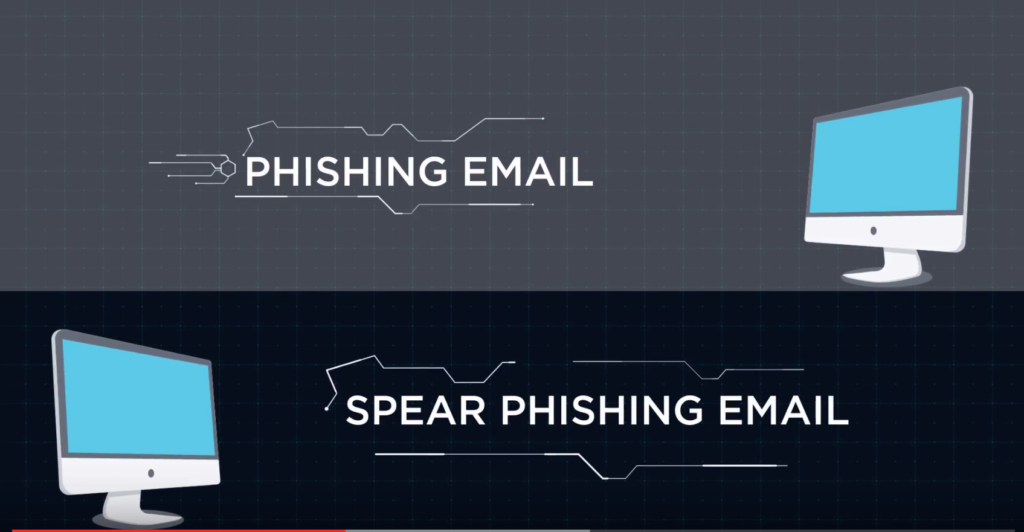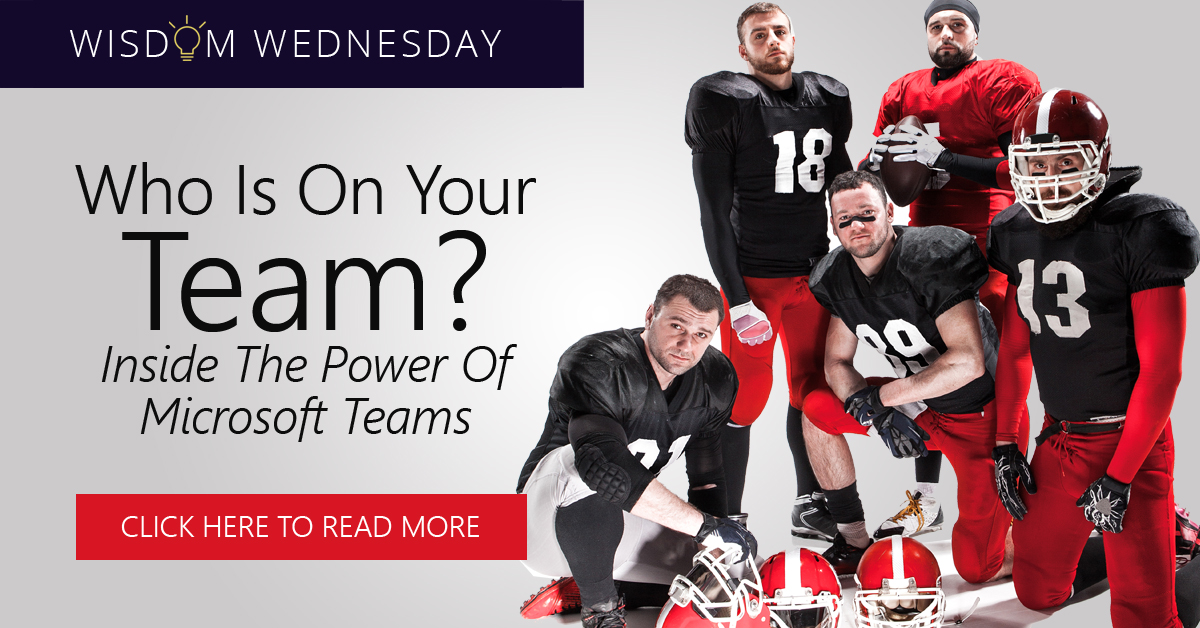Public Wi-Fi can be quite dangerous.
Here is a detailed list of the most common risks of using it and how to mitigate them.

June is the Official National Candy Month. Thus, it is only fitting that we spend some time talking about the sweet things in life. For instance, we are going to talk about how you can sweeten the Wi-Fi experience within your business premises for customers and members of staff. Most companies imagine that things such as public Wi-Fi are a background consideration. However, with the internet playing an increasing role in the success or failure of businesses, it is important to ensure its security. Here are a few things about the security of public Wi-Fi and possible solutions that I have prepared.
Some of the Risk You Face When Using Public Wi-Fi.
On public Wi-Fi, there are numerous methods, which people with malicious intentions can use to get to you. Here are some of the most common:
· MITM interceptions.
The ‘Man IN The Middle’ attacks are a common form of attacks on people on public Wi-Fi. These attacks when an adversary captures the data you are sending. Most hackers who use this method exploit flaws in apps or websites to view information going through them. The information could include passwords, financial data, and other data that could be used for identity theft.
There are many different types of MITM attacks. However, the most common are those that occur over unencrypted Wi-Fi networks. Even when you are accessing a secure website, security is not guaranteed if the network is not encrypted.
· Fake Hotspots.
Criminal create fake wireless networks all the time to steal from people. When you connect to such a network, you give criminals an opportunity to monitor all your data.
· Wireless “sniffing.”
This is a practice where your data is observed, intercepted, and interpreted. It helps experts to diagnose any problems on the network. In the wrong hands, it can be used to monitor and collect data from unsuspecting victims.
1. Check the Terms and Conditions.
In your desire to get some free internet, it can be quite tempting to click through any terms and conditions that pop up on your screen. However, you should be careful about what you sign up for in public. A huge amount of free public Wi-Fi also takes something from you. These firms will give you some bandwidth as long as you agree to give them your email address and a phone number for instance.
The terms and conditions include details on how the company will make use of the data they collect from you. If you can bear to wait for just a few minutes, it can be quite beneficial to read what you are giving up. It is one of those times when having an alternative email can prove useful.
2. Stick to Advertised Wi-Fi Networks.
Just because you see free Wi-Fi pop up on your screen does not mean you must connect to it. Hackers are known to set up free Wi-Fi that they use to mine data from unsuspecting individuals. If you see open Wi-Fi that is not advertised publicly, you will have to think twice about using it.
3. Only Visit Secure Sites on Wi-Fi.
The green padlock at the top left corner of your browser shows you that you are connecting to a secure site. This sign is even more important when you are relying on free Wi-Fi. Think hard before doing anything important when on free Wi-Fi. For instance, avoid making any credit card transactions on public Wi-Fi.
Additionally, it is best to use a mobile browser rather than an app when on public Wi-Fi. Mobile browsers are better at checking the security of sites than apps. Some apps could be accepting fake security credentials without you knowing about it.
For apps, you are at the mercy of developers when it comes to app security. You should only use apps from trusted companies when using public Wi-Fi. Such companies spend millions every year to ensure that their apps are secure. However, even then you are not guaranteed of being secure.
4. Make Use of VPN.
A VPN connection is something that you must have if you are using any device that you also use for your business when on public Wi-Fi. That way, even when a hacker manages to gain access to your connection, they will only receive encrypted data. Since most hackers are in search of easy targets, they will discard encrypted data rather than try to decrypt it.
5. Switch Off Sharing.
When your device is connected to the Internet in a public area, you will not want to share anything. You can turn off sharing in the Control Panel depending on the OS you use. You may also opt to have your OS do it for you by choosing “Public” the first time you connect to a public network.
6. Switch Off Wi-Fi Capabilities in Public.
Even when you are not actively connected to any Wi-Fi network, your computer hardware can still transmit data to any network that is in range. There are measures in place to keep such networks from getting in touch with you. However, hackers can be quite smart, and they can get into your laptop. Besides that, switching off Wi-Fi settings allows you to extend the battery life of your device.
7. Have some Great Protection.
Even when you take all the above measures, you will run into issues sometimes. It is a fact of the modern world in which we live in today. That is why you must purchase the best Wi-Fi security solutions for your devices at all times. Such programs will constantly check for malware and scan any new files that you download. When purchasing security software for your business machines, you should not spare any expenses. Cheap could come to haunt you in a big way eventually.
Other Useful Tips.
Avoid downloading anything when using public Wi-Fi. Additionally, always ensure that the OS and all other software are always up to date. Although your device automatically manages your connection when you are on public Wi-Fi, it is always best to double check.
When you are done with a Wi-Fi, always forget the network. That way, you can reduce the security risk to your device. Additionally, make simple choices like using different passwords for each app.