Want To Be At The Top of Your Game?
Do What Professional Sports Teams Do—Use Analytics.
To win in any sport, coaches used to rely solely on their knowledge, experience and “gut.” Today, they have another source to rely on–analytics. And those who don’t take advantage of it will fall behind their competition.

Analytics are used in many industries, but today it’s helping team managers and coaches “score points.” It’s being used to influence coaching decisions, boost performance, help with contract negotiations, prevent injuries and even gain insight into fan preferences.
Fans and sports enthusiasts can now visit websites where they can see breakdowns of their favorite player’s performance. According to John Forese, senior vice president and general manager of LiveAnalytics, a LiveNation data, analytics, and research company:
“It’s about knowing when a fan is interested in an opposing team coming to town or whether a 4 p.m. game is not too late for them. It’s about hitting them with that communication when they are in the decision mindset and giving season ticket holders more incentive to keep coming and retain their tickets.”
Analytics has been used in businesses for years. Only recently has it been applied to professional sports. And why not? It’s a source of information to help us make better decisions. If you don’t use it in your business, you’re leaving a lot of information on the table that could help you succeed. And, those who don’t will be at a competitive disadvantage.
This is the premise of what MIT lecturer Ben Shields tells businesses—That managers and coaches can learn so much about analytical decision-making from the progress that sports teams have made in recent years. This is no different than what many businesses do today. They rely on software solutions like Microsoft Power BI (Business Intelligence) to transform data and create interactive reports to help them analyze data to reach their goals.
Teams now benefit from the use of wearable technologies that provide real-time data to track players’ movements. Every major professional sports team today has a department or team of data analytics experts. They use data-driven decision-making to ensure their teams and players are at the “top of their game.”
As you know, professional sports teams have scouts. These scouts visit prospective players and take copious notes. They send these notes to data developers. Then, the data is forwarded to skilled mathematicians who crunch the numbers to help a team’s general manager create overall profiles of players. They use these profiles to decide if a particular player should be signed on as a free agent or is worth drafting or acquiring in a trade for another player.
This sounds easy, right? It’s not.
It can be difficult to decide what data is valuable and what isn’t. Unless the team decides in advance what criteria an evaluation should be based on, all this work is for not. It’s the same in any business. You must first prioritize what your goals are before analyzing data. Otherwise the volume of data you accumulate can be overwhelming.
When asked how to integrate analytics into the decision-making process, Shields replied:
“We start with encouraging executives to clearly articulate their organizational goals and prioritize which goals may benefit from an analytics approach. Some organizations start with the data and the technology. We say start with the goals.”
Ever since Billy Beane, (the most progressive and talented baseball executive) first started utilizing statistical predictors over ten years ago, every MLB team has adopted analytics, as have teams in the NFL and NBA. Vivek Ranadive, the Sacramento Kings’ owner believes that data analysis has changed the game of basketball forever. For example, Pitchf/x technology from Sportvision has been installed in all 30 Major League Baseball Stadiums. It tracks all the pitches that occur during games. Sportvision also provides data-capturing technologies for football and car-racing sports.
Basketball is one of the best examples of how analytics has changed the way sports are played and player performance is measured. They use “Player Tracking” to analyze the efficiency of a team of players by tracking their movement on the court. SportVU put six cameras in all the NBA arenas to capture the movements of players and basketballs. It does this at a rate of 25x per second. Another company called Zebra Technologies makes RFID tags, which attach to equipment, balls, and players to track movement, distance, and speed. The RFID tags blink at a rate of 25 times per second and deliver data in 120 milliseconds.
This technology provides a team’s analysts a multitude of data such as player speed and ball possession. It shows them how fast a team player moves and how far he’s traveled throughout the game, as well as how many times he touched the ball, how many rebounds attempts he made, and more.
As mentioned above it can be difficult to determine how to use all this data and apply it to attain a competitive advantage. Coaches and team executives must know how to prioritize the volumes of data, how to prioritize it, decide what factors to apply in decision making and how to track the decisions they made. Just like departments in your business such as purchasing and sales, sports teams have both offense and defense coaches. They must consider the objectives for both before developing a mechanism for analyzing data. Then they must track the decisions they’ve made to ensure the team’s goals are met. There’s no one formula for this. Each team will do this differently.
According to Shields, even the players see value in data analytics:
“End users have become advocates, and by end users, I mean athletes. A growing number are starting to understand the value of analytics insights as they relate to their performance. This doesn’t mean the athletes are running their own models in Python; it means the information about how his or her performance can improve is being communicated in the right way and with the right emphasis on how that athlete can benefit. And, as a result, the athlete becomes more of a believer and more of an advocate for this type of information.”
Analytics in both business and sports organizations is a “game changer.” It’s an evolving field, and as it improves, more will depend on it for decision making.
Want To Be At The Top of Your Game? Read More »



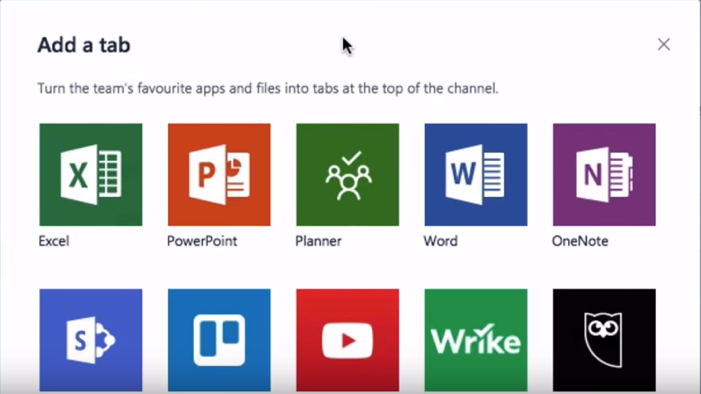
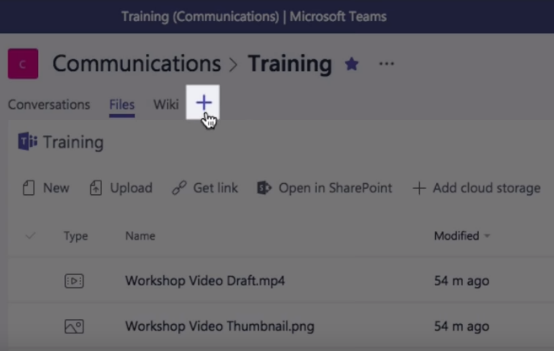 Let’s say you want to create a project for your company’s new marketing video. Just click on the “Plus” sign. Next, you’ll fill in project details including a name and description of the project. As you create tasks, go ahead and assign each one to a member of your team. You can include as much or as little information as you need to. The app also has a chat feature that allows team members to connect. Workers find it helpful to have a built-in chat feature. As they discuss the project, both parties can see the plan’s progress and find out what each member is working on.
Let’s say you want to create a project for your company’s new marketing video. Just click on the “Plus” sign. Next, you’ll fill in project details including a name and description of the project. As you create tasks, go ahead and assign each one to a member of your team. You can include as much or as little information as you need to. The app also has a chat feature that allows team members to connect. Workers find it helpful to have a built-in chat feature. As they discuss the project, both parties can see the plan’s progress and find out what each member is working on.