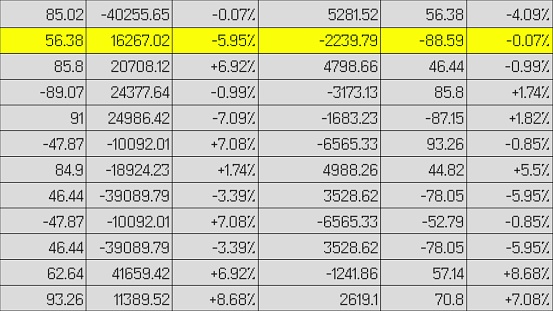Understanding Microsoft Office 365 (Product Review)
This article is basically an overview of what Microsoft Office 365 is. Virtually, there is nothing new especially to those who are already using Microsoft Office products; only a few enhancements to better your user experience. To start off, we will have a historical evolution of Office to give you a clear understanding of where we are coming from, and then explore Office in the Cloud and finally various Office 365 user scenarios.

Evolution of Office
Most of the Applications on Office are basically the same ones from ten years ago, only with a few improvements to increase efficiency.
In the past, when one needed a software upgrade, you bought it in a box and then had it manually installed on your device. What Office 365 has done is make it easier for you to access the upgrades to all the Office Applications you usually use.
This is to help you collaborate and communicate so you can get more work completed faster. Office 365 contains the normal Office Applications that most people are accustomed to such as Word, Excel, PowerPoint, OneNote, and Outlook. Office 365 has added a few helpful Apps to make your work easier such as Yammer, OneDrive, Skype, and OneNote.
- OneDrive for Business
This is an App where you store your business documents to save, view, and edit. You can also co-author or co-create content with colleagues.
- Skype
This App enables instant messaging, video, and voice calling and it is good at indicating whether you are at your desk, in a meeting, on a call, and even when you are away from your desk.
- Yammer
This is like a social network for an enterprise. You can follow groups, teams, comment, share ideas, provide feedback, and also store content.
- OneNote
This App is not new at all, but it is very useful for taking notes. It allows you to paste images, links, and store very different kinds of contents. It works like a digital notebook.
Office 365 Delivered Services
These are basically the services that Microsoft delivers to different organizations in order to enable them to use the technology reviewed above. They include helpful programs like PowerPoint, Excel, Outlook, and OneNote. Microsoft recently purchased Skype and has integrated this program into their suite of products. It can be used for communications and holding virtual meetings on your desktop.
SharePoint is used for sharing documents and is integrated with OneDrive and Exchange which provides email functionality.
Delivered Services by Office 365 also offer the Office 365 programs for any device, whether powered by iOS, Android, or Windows. This means that you can access your stored data in Office 365 on any device or platform.
Office in the Cloud
Traditionally, an organization runs their Apps in a central data center owned and managed by them. On the other hand, Cloud is where a service provider like Microsoft can provide computer powered storage like a hard drive to other organizations to help them manage their data. A hybrid is using both the traditional and cloud methods to manage data. Advantages of using Cloud include flexibility, accessibility, reliability, manageability, and of course security.
Office Online
This is a service that enables you to access your Apps online and also your data.
Office 365 Scenarios
- Do it from anywhere
Office 365 gives you access to any device to enable you to work from anywhere. This is because files and settings are synced across devices. You can easily create, edit, and share documents and even access them on a mobile device. One Note is also your digital notebook and you can take notes anywhere anytime and all your devices will be updated with the new information.
- OneDrive for Business
OneDrive for Business works with SharePoint to store, sync, and share your work files. You can co-create and co-author documents with colleagues. You don’t have to be together or even working from the same location. You can keep refining and make changes from anywhere.
- SharePoint
SharePoint allows you to better manage your content. You can also collaborate on documents with your colleagues.
- Skype for Business
The features of Skype allow you to connect with anyone via instant messaging (IM), video calls, and online meetings. Skype has the ability to turn the instant messenger into a phone or video call. You can record sessions to use later or share with others.
- Yammer
This is the social network guru for your office. It allows discussions, ideas, and input without necessarily holding a meeting.
More information can be found on:
support.office.com
Wrap Up
The best way to learn is to explore. Get Microsoft Office 365 and start using the awesome features. It is user-friendly and totally worth your investment. Microsoft saves you time and makes work very easy.
Understanding Microsoft Office 365 (Product Review) Read More »