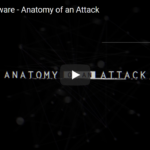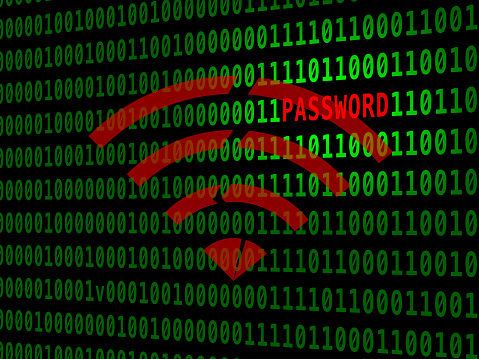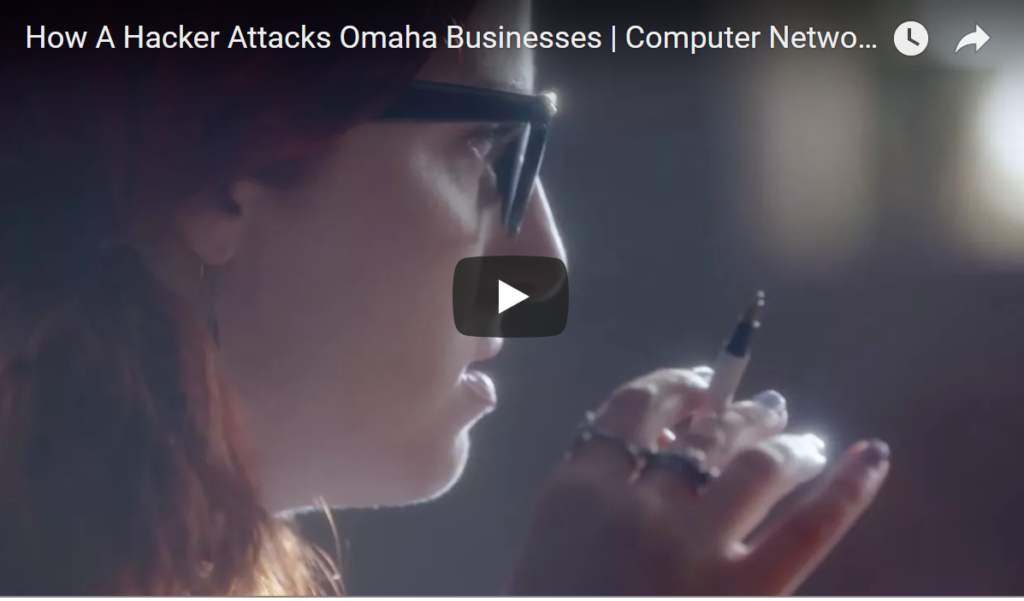Learn to run Microsoft Office 365 reports. Use step-by-step instructions to create reports of data reflecting your company’s network user behavior and more.

Joe, tech newbie at the Something, Inc. company, is aware of an intriguing-sounding data-generation and reporting platform called Office 365. But, it’s mysterious. Counter-but, Jane, senior tech admin across the hall, insists the platform offers astounding insights into critical company systems usage, reflecting every sort of enlightening information about employees email usage, about licenses employees, are actually using and which are just lying idle, unproductively gathering cyber dust, and triggering fee accruals for no apparent reason, and about potentially emerging network security threats.
What Office 365 Can Do
Microsoft Office 365 supplies reporting to administrators reflecting how, and how much, your business is utilizing Office 365 services. The reports filter data, identify potential cost, performance, and spend issues, as well as security issues including rule detection, malware, and spam, among others. Report data is downloadable to Microsoft Excel and, users can create their own reports, with the Office 365 reporting web services.
Updated Office 365
Jane further pushes the point to Joe and other network admin types around the proverbial water cooler that Office 365 has recently undergone a revamp. She just won’t let it go. “Office 365 is now much simpler,” yammers Jane, “simpler to navigate, to view reports in, and to download reports from.”
Joe investigates. He’s a self-starter, and he also recognizes the fascinating and impactful possibilities inherent in employee behavior data-mining? So do the CEO, CFO, and all of the other C-suite people now buzzing about it.
Competitive Edge
In fact, Jane and all of the other tech wizards around Joe’s cutting-edge company are further yammering about companies who neglect to take advantage of their own available data on internal activity short-changing themselves in terms of opportunities to increase margins by simply being informed on facts that can drive everything from device-buying decisions, to team configurations across departments from R&D, to sales, to fulfillment.
Office 365 Dashboard
People with Office 365 global administrator roles can access Office 365 reports. (Ideally, these roles are kept to a select few in any company, to minimize security risk.) Admins for Exchange, Skype, SharePoint, and Skype for Business are authorized for access. Reports reader-only roles can be afforded limited access to view reports as well.
First, Joe just peeks into the Office 365 portal. But, he doesn’t want to leave. Why would he? The dazzling Office 365 reports dashboard really is a rather spectacular sight to behold, with all of its colorful populated graphs and cool real-time gauges. All very Trekky indeed.
Hmm. But, which report to select? There are more than 40 internal licensing and user behavior reports offered in Office 365 Reports, across 11 information categories, including Licensing, Group, Invoice, Lync, Mail Traffic, Mail Size, Mail Boxes, Mobile, Partner, Security, Sharepoint, and Users categories, each with multiple report options in its class. A tantalizing proposition for a tech-savvy data diver like Joe, with an eye to optimizing systems admin efficiency.
Office 365 Reports
Joe is practical. He embarks on just a brief overview of several reports, then takes himself on a sample walk-through the process of viewing Office 365 pre-configured reports, and extracting information from the various O365 data report categories.
Not a time-waster, Joe mills around briefly, perusing the many interesting reports featured in the most common report categories available to typical O365 subscriptions—Email activity, Mailbox usage, and Office activations. Some that catch his eye include:
- Unused Services Report (under the Licensing Reports subdirectory) — A report of licensed users with unused services.
- Mailbox Item Count Report (under the Mailbox Size Reports) — A report of mailboxes by the number of items.
- Mailbox Forwarding Report (under Security Reports) — (A report of all mailboxes that are forwarded outside of your organization.
- Outgoing Mail Traffic (under Mail Traffic Reports) — (Top Mail Senders)
- Incoming Mail Traffic (under Mail Traffic Reports) — (Top Mail Receivers)
- Devices By Mailbox (under the Mobile Reports) — All ActiveSync devices by mailbox
- Group Reports (under Group Reports) — List and export extended group details.
- Invoice (under Invoice Reports) — 365 Command Invoice
Office 365 Reports Dashboard
It’s Joe’s moment. It’s a new day. He takes a few minutes to now try his hand at running a few reports. He simply follows the intuitive little process of logging in, selecting reports, executing the few prominently displayed command options, and hitting the big green Generate Report button. Here’s how it went down. First, he followed these supremely easy instructions for logging into Office 365 and accessing the collection of O365 Reports:
- To access the Office 365 dashboard, log in using your Office 365 administrator’s account at https://portal.office.com/adminportal/home.
- In the Office 365 administrative center, select Reports from the horizontal main menu bar along the top of the page, to view the primary categories of reports.
- Select Usage.
Generating Reports in Office 365
Next, Joe plunges into Office 365 report generating functions. (Wait till you see how easy this is.) He shops around in the Mailbox Traffic Reports category and learns how to generate a couple of reports there.
Mailbox Traffic Reports
Reports in this category allow you to analyze your company’s Office 365 mailbox activities. These reports reveal the amount of spam passing in and out of your employees’ mailboxes, which users send or receive the most email, who are receiving a lot of spam or malware, among other information.
Such information can zero in on anomalies in emailing activity across the organization. For example, it allows easy identification of mailboxes that originate suspicious activity or that are being targeted by it, from external or internal source email accounts before a user’s routine is disrupted.
Anyway, let’s just run a couple of reports along with Joe and see how it goes using these simple instructions.
- See the menu of primary report categories along the left margin of the page.
- Click Mailbox Traffic Reports accessing the drop-down sub-menu of reports in that category.
- See the Mailbox Traffic Reports main menu along the left page margin. Interesting and useful reports in this category include these, among others:
- Mail Traffic Summary
- Email Activity by User
- Top Sender
- Top Recipient
- Top Spam Recipients
- Top Malware Recipients
- Detailed Mail Traffic
- Spam Traffic Summary
- Domain Traffic Summary
- Malware Detections
- Spam Detections
- Mail Traffic Policy Match Summary
- Email Activity By Group
- User-to-User Email Activity
- Mail Activity by Connector
Email Activity by User Report
Joe decides to first run the Email Activity by User Report.
This report is packed with fascinating data on email interactions. All of your users’ email account addresses appear on the report, along with the number of emails each user has sent internally, received internally, sent externally, and received from external email correspondents.
Continuing the report selection and generation process in progress:
- Click the Email Activity by User report.
- See the Email Activity report launch page. This page is your command module for setting the report parameters. In the Email Activity report, you can click the tiny Delete Columns icon to the top right of the data fields section, to delete unwanted columns of data. The standard data columns included are:
- Date
- Mail Address
- Inbound
- Outbound
- Internal Sent
- External Sent
- Internal Received
- External Received
- Delete unneeded columns before generating the report.
- Select the big green “Generate Now” button to run the report.
- Just view the report and leave (or go view other reports as desired), or…
- Select the red “Download” button on the toolbar at the top of the page, or select “Export As”, and follow the commands for exporting the report file to your desired target application.
Notice the fascinating data. All of your users’ email addresses appear on the report, along with the number of emails sent and received internally and how many each user sent to and received from their external email correspondents.
Congrats. You did it. You’re as good a user as Joe now, and he’s a tech hire.
Top Spam Recipients Report
Let’s say you’re still logged in. You can move on to generate other reports, like this exciting spam report, by yet another just extremely simple process. Here’s how this one goes.
- At the top of the Office 365 dashboard, select Reports, to view all of the report categories.
- See the menu of primary report categories along the left margin of the page.
- Click Mailbox Traffic Reports accessing the drop-down sub-menu of reports in that category.
- Select the “Top Spam Recipients Report” from the Mailbox Traffic Reports menu along the left margin of the page.
- See the Top Spam Recipients Report launch page. (In this Top Spam Recipients report, you can use the date range command box in the middle of the page to access the pop-up calendar.
- Click on the pop-up calendar, and select dates to create the date range across which you want to capture spam recipient data. Data columns included are:
- Date
- Direction
- Domain
- Event Type
- Message Count
In this report, you can click the tiny icon to the top right of the data fields section to Delete Columns of data.
- Delete any unwanted columns before generating the report.
- Select the big green “Generate Now” button to run the report.
- Just view the report and leave (or move on to view other reports), or…
- Select the red “Download” button on the toolbar at the top of the page, or select “Export As”, and follow the commands for exporting the report file to your desired target application.
Sweet. Another successful report generation for you and Joe. What a happy 5-out-of-5-stars user experience. Score Office 365.
VERY COOL NOTE: You can click the small Schedule icon to the center-right of the launch page for a given report, to access a set of commands for scheduling the report to run at set intervals. You can order the reports to be emailed to administrators, and/or exported to XLS (Microsoft Excel), PDF (Adobe Acrobat), CSV, or HTML formats.
ANOTHER GOOD NOTE: While you’re creating reports, you can access the Office 365 user Help menu by clicking the “?” icon at the top right corner of the page, at the right end of the toolbar. There are additional functions in the report modules, including commands to access Office 365 settings
Office 365 Features
Joe, now satiated and barely caring that he just cut 12 minutes into happy hour, muses at the abundant yield of information acquired in the pair of remarkable internal reports he’s just generated in those few minutes.
He marvels at the vast newly opened potentialities for company program and project benefits from the immense store of knowledge available from the information found in the elemental data underlying the internal world of his company, and every team, program, and project within it. He sees…
Office 365 is transformative. No question about it. With Office 365:
- Data metrics updates trigger directly from internal users’ device profiles and real-time activities.
- The array of reports available in Office365 ideally fills a new business need.
- It’s a powerful information tool for gleaning from reports, to add value to teams and projects.
- As Joe has confirmed, first-hand, the freshly updated 365 is now supremely simple to use.
- The cloud-based reporting system is incredibly bleeping convenient.
- In fact, the platform offers abundant other premium data collection and user conveniences.
- And, with the array of access-friendly support services, admins can have greater peace of mind during integration and regular operations.
Such streamlining of a data-based reporting and analytics software platform is enough to leave the data-adoring financial analyst and Office 365 admin like Joe momentarily speechless. He may tear up a little.
Office 365 Benefits
As Joe, and every other managerial and admin type, quickly discovers upon peeking in Office 365 access portal, there’s a lot going on in there that companies bent on staying out in front of the pack in their consumer and employment markets do need.
Relevant reminiscence: Back in the day, before Microsoft recently unveiled Office 365 upgrades, users were at the mercy of their own scripting skills to perform cumbersome feats of tech brilliance in the O365 Power Shell—all to accomplish what are now the easy little reporting tasks we’ve just zipped through here in under 10 quick steps each, per the easy instructions above. It’s a great time to be alive. That’s why there’s so much excitement among the network admin crowd, around the now completely painless and ultra-user-friendly, enhanced Office 365 functionality.
For More Information
Microsoft Office 365 is a transformative technology, provided to give small businesses and mega-internationals alike the unparalleled benefit of information on internal activities, to optimize roles, maximize engagement and productivity, and minimize wasted spending across their organizations. For more information on Office 365 functions and integration.