Learn to use Excel Like A Pro
Learn to use Excel Like A Pro Read More »
Listening to free, global radio stations is a great way to broaden your horizons and liven up your listen to habits. It’s also a lot easier than you may think.

Why Listen to Global Radio?
Many people are saying that radio is dead, but that’s not true at all. It has morphed into something much greater than it once was. Today, many of us have friends and family living in other countries, which is why someone might want to listen to a radio station in Hong Kong. There is a wide range of other reasons as well. Maybe you grew up in the Philippines and just want to keep up with what’s going on in your hometown. Tuning into one of their local radio stations is a great way to do this.
Say you just moved from Seattle to New York, but maybe you’d like to continue getting daily news from Seattle. Or maybe you might be thinking of moving to New Zealand. What better way to find out what life is really like there than by listening to local radio stations?
Get Local News & Weather
You can get local news, weather and other fun, interesting or weird information by tuning into radio stations in other parts of the world. The best part about this is that there are now several services that offer you the ability to listen to dozens of different radio stations from Ireland to Australia. Many of these services allow you to browse by station or by country. Let’s say you want to listen to a radio station in Latvia.
Latvia is a small country on the western border of Russia. Estonia lies to the north, while Belarus lies to the south. In spite of this being a small remote nation, one global radio service offers 19 different radio stations in Latvia. Some of these stations are broadcast in Russian while some are broadcast in Latvian or other Baltic languages. If you’re trying to learn to speak Russian, listening to a Russian radio station would enhance your efforts.
Whether you were born in France and yearn to hear the language spoken by French people or you are trying to learn about a new culture, listening to a French radio station would make your efforts more enjoyable. As mentioned above, access to global radio stations is free on many websites. Most of these sites give you choices as to what you’d like to listen to. You can listen to talk radio shows, local news, and weather for any city, sports news for any country or city, or just music from the city or country of your choosing.
How to Get Started
Search for internet radio stations or services that provide multiple choices. Good search phrases for this include:
Multiple choices will come up depending on exactly what you typed in the browser. Some of these will be paid services like Amazon Music Unlimited. Though they do offer 30 days of free music, at some point you’ll have to start paying to listen. Of course, a paid service will offer other perks like being able to listen using your Echo device. These are Alexa voice-controlled devices that make it easy to hear your favorite tunes from Spain, India or anyplace in the world.
If you’re not ready to sign up for a paid service, you’ll also find many free services like Pandora, Screamer, TuneIn, and Jango. Most of these allow you to search for your favorite artist, search by genre, or search by specific song/artist titles. You might be looking for the latest Hip Hop music or some good music for your workout routine. Simply click on something that peaks your interests and listens. If you don’t like what you hear, use the back button to return to the original page.
At Pandora, you create your own personal “station” by choosing favorite artists or genres of music such as country music. You can add favorite tunes or artists as you desire. Pandora offers ad-free listening for around $5 per month. This type of “radio station” does not include local news and weather; it’s just music.
Tips for Success
With so much cultural, musical, and lifestyle information available through radio stations, there’s no reason not to become an avid listener. You can broaden your musical tastes or just find out what’s going on today in Rome simply by tuning into an Internet radio station. However, there are many other reasons to listen – become better informed about what’s going on in the world, or track new emerging technology in Southeast Asia.
Since there are so many choices now available, select a station or service based on what you’d like to accomplish. If you simply want to listen to music, then Pandora or Jango are both good choices. If you want to listen to an actual radio station, then Screamer and TuneIn are good ideas. Most stations and services offer ad-free content for an additional charge. You may have to pay extra for specific content, such as comedy programming.
The interface for many worldwide radio stations will allow you to manage volume control, play, stop or resume listening. They may also have an information box that will tell you what song/artist is currently playing. You can tag a song or a station as a “favorite” so that it’s easy to return there.
Improving your Sound Quality
With music, sound quality is usually important. That’s where many computers and laptops fall short. You may have to spend over $1,000 to get a computer with a decent sound card. If you are unable to afford this, there are workarounds. Amazon and other online sellers, offer devices that allow you to hook your computer up to external speakers.
External Speakers
To find out more about this, simply search online for “how to hook up my computer to external speakers” and other similar phrases. Usually, it’s just a matter of wiring your computer to a device like a Lepai LP2020 amplifier and then wiring that device to your external speakers. You can also purchase external speakers made specifically for this purpose. These speakers will have a 3.5mm jack or USB plug that can be plugged directly into the laptop or computer.
Of course, all computers have a headphone jack. For about $100 you can buy headphones with amazing sound quality. This will make your listening experience more personal and intimate. This is a good idea when you have others in the family or home who may not want to listen to, say, Latvian Folk Music.
Tired of Your Local Shock Jockeys? Read More »
Microsoft’s latest and greatest app is called Team Planner. It’s an amazing tool that lets people organize any task. Of course, it was developed with corporate America in mind, but this type of app would be great for planning anything from a birthday party to a wedding. The app has been well-received and is now being used around the world in every type of business or enterprise.
Designed for Projects of Any Size
For those who work with teams every day, it’s clear why this type of app has been so successful. Any company or department that has worked on a big project understands the frustrations. There’s just no easy way to manage a big project with lots of players involved. How do you assign people to specific tasks? How do you upload documents so everyone has access? How can you find out each person’s current status?
In the past, programs developed to streamline project management have been large, unwieldy conglomerations that most team members could hardly understand. Each task was so cumbersome it was often easier to just work without project management software. This is where Microsoft really excels, because their developers have been down this road before. They know the pitfalls and drawbacks. With each generation of software, they’ve gradually eliminated time-consuming obstacles. They’ve fine-tuned the app, sanding off its rough edges and now what’s left is a really intuitive solution that works well for both corporate America and individuals.
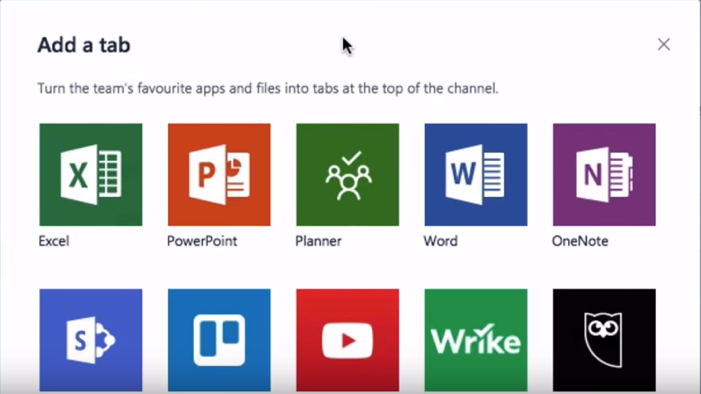
How to Begin
Begin by Opening MS Office 365. There you’ll see all the apps available. Planner should be shown as one of the tiles on the page. Click on the interface and Team Planner will open to the Dashboard. You can also launch the app from the “app launcher” icon in the upper left-hand corner. At the dashboard page, you can view all ongoing projects. This is also where you create a new project.
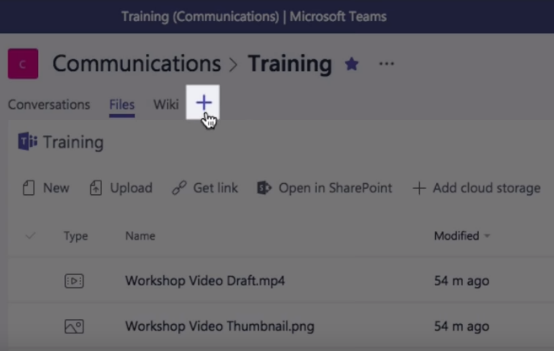 Let’s say you want to create a project for your company’s new marketing video. Just click on the “Plus” sign. Next, you’ll fill in project details including a name and description of the project. As you create tasks, go ahead and assign each one to a member of your team. You can include as much or as little information as you need to. The app also has a chat feature that allows team members to connect. Workers find it helpful to have a built-in chat feature. As they discuss the project, both parties can see the plan’s progress and find out what each member is working on.
Let’s say you want to create a project for your company’s new marketing video. Just click on the “Plus” sign. Next, you’ll fill in project details including a name and description of the project. As you create tasks, go ahead and assign each one to a member of your team. You can include as much or as little information as you need to. The app also has a chat feature that allows team members to connect. Workers find it helpful to have a built-in chat feature. As they discuss the project, both parties can see the plan’s progress and find out what each member is working on.
Planner uses a handy tool called “Buckets” and you can give descriptive names to your buckets. Place all related tasks in one bucket. This prevents you from having to search around for specific things. Click on My Tasks for a comprehensive list of your own projects. It’s easy to see where you are and what you need to do next.
Email Notifications
As the project leader assigns new tasks to team members, an email notification is sent to each one. This ensures that everyone knows what they’ve been assigned to do. From now on, there’s no confusion about who should be working on what. These types of snags can prevent a project from moving forward the way the boss expects it to – those days are over with Team Planner.
Transparency in Every Task and Project
Ever worked on a big project and not known its status or who was working on what? That’s happened to all of us at some time. With the Team Planner Dashboard, you can quickly see who has been assigned to what task. You can also view any attachments, images, videos or other task-related information.
As each person completes a task, they mark it done. That makes it easy for the team leader and others to check the project’s progress. No more playing phone tag with the PM and team members for progress updates.
Organize Your Work Visually
For those people who work better when tasks are more visual, Team Planner is a good solution. Each project has a board that allows you to easily organize tasks, placing them in buckets. It’s easy to view the project’s current stage. If someone has to drop out of the project, just drag and drop to assign it to someone else. Teams work together in unison. Anyone can update or change the status of an assignment. With Team Planner, project collaboration is a breeze.
Best Features
Built for Office 365, Team Planner lets you attach files to tasks, work together on those files, and even have conversations around tasks without switching between apps. With this app, all discussions and deliverables stay with the plan. That way, nothing can fall through the cracks. Want to know what you should be working on next? Click on My Tasks for a comprehensive list of your own projects. It’s easy to see where you are and what you need to do next.
Microsoft Flow
Microsoft Flow is a SaaS cloud service that makes it easy to get all your favorite apps to communicate with each other. It works with Microsoft programs like Outlook and OneNote, but also includes over 100 other programs that people use daily and find handy. Automate time-consuming tasks, such as emails. Set up a flow that notifies you with a text message when you receive an important email from a client. Emailing your customer using Outlook with project updates. Manage approvals all in one place. With just the tap of a button, you can set up and accomplish many tasks that once took days to complete.
Conclusion
No matter what type of work you do, great teamwork is the key to success. That’s one of the reasons why Microsoft developed its new app, “Team Planner.” With this program, it’s so much easier for teams to create plans, assign tasks, share files and get organized. That’s the key to any project succeeding. All team members must be working together toward a final goal. When everyone has a clear idea of what the project is all about and what should be completed next, your project will get completed on-time and on budget.
Is Organizing Your Staff A Little Like Herding Cats? Read More »
Cloud-based file storage is an amazing convenience, giving users the ability to access files from anywhere and share them with colleagues. When users have more than one cloud-based storage solution, needing the same files stored in each can be tedious and confusing – but not anymore!

Technology is a wonderful thing; it’s given us electronic communications, shortening the life cycle of a project significantly. Shorter project timelines equate to increased project volume completion within the same time frame, thus generating more revenue. Technology has allowed for business processes to be automated, reducing costs and increasing productivity.
The key to productivity is in the approach. Increasing productivity requires the output to be greater than the input, which is why automation is a must. Technology enables expedited business processes, therefore increasing productivity. Any time a process can be automated, the result is reduced cost for the business in questions. If not managed properly, from design to deployment, automation can have disastrous results. Avoiding this requires a thorough understanding of each step of the process involved, preventing anything from being overlooked.
Business Process Automation is big business. Integrating applications to work seamlessly with each other can have a major impact on organizations, and often results in a dedicated and loyal customer base for a business that offers applications and platforms to meet these needs. In this regard, one of the biggest players in both the technology world and the BPA circle simultaneously is Microsoft. Microsoft can be — and wants to be — the manufacturer of the desktop or laptop computer your workforce is using, of the software application through which your professionals are communicating and documenting tasks, as well as the platforms in which these files are being stored. From their Surface product line to their Office 365 Suite to SharePoint, Microsoft is keen to deliver and provide for your every professional need.
Now, Microsoft is taking this one step further with automated workflows in Flow. A workflow is a multi-step repetitive task, and Microsoft Flow is a workflow management tool that automates these workflows even across multiple applications and cloud-based connections for files and services. Microsoft’s goal with Flow is to simplify the lives of professionals, period. The fortunate byproduct of this goal — and of Flow itself — is for Microsoft to be in every aspect of users’ lives: cloud data storage, electronics, email, word processing, and reliance for every element of productivity.
A popular user feature of Microsoft Flow is templates, of which there are many – and users can create workflow templates as well. Given the number of integrated applications is over 200, the relative number of workflows is seemingly countless.
You’ll see immediately how you can establish a multi-step workflow, with these being some of the most-used templates in Microsoft Flow:
The Browse Templates page in Microsoft Flow is your new best friend. The most commonly-used workflows, some designed by Microsoft and others designed by people who think just like you, are shown in categories. Our favorite category is the Productivity tab – and we’re pretty sure yours will be, too. Microsoft Flow is a virtual assistant that only needs to be told what to do one time, and then never forgets!
One of the more mundane features is the ability to add conditions to a workflow. Much like a “Rule” in Microsoft Outlook treats incoming email messages a certain way when specific conditions are met, Microsoft Flow applies prerequisites or conditions to repetitive tasks before enacting the workflow.
We saved the best for last… Microsoft Flow has a mobile app! Users can download the app to their mobile device — phone or tablet — and access from anywhere. The mobile app not only allows the creation of an on-the-go workflow but also monitors workflow activity to see how often a workflow is applied or if it needs to be edited for improvement.
Automation is a beautiful thing. Microsoft Flow offers a free tier for users with unlimited workflow creation and up to 750 runs per month, with a “run” being an application of a workflow and an automated check to see if a workflow can be applied, every 15 minutes. Paid plans offer a higher run volume with greater frequency at shorter intervals, and also connects with premium platforms including Salesforce.com and Adobe Creative Cloud.
If you haven’t already reviewed the Service Toolbar to check out what applications can be integrated for workflows, what are you waiting for? Microsoft Flow is waiting to help you stay organized, manage your time more efficiently, and nearly eliminate downtime.
Get Into the Flow Of Things… Automate Tasks and Eliminate Workflow Waste! Read More »