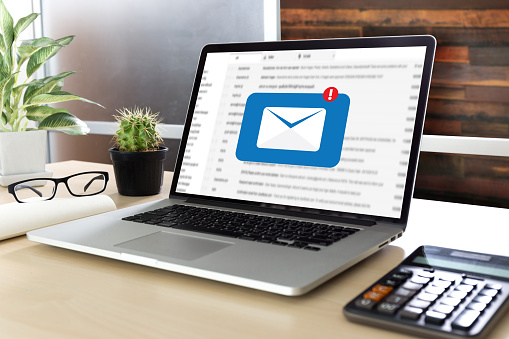Want Your World At Your Fingertips In Just One Simple Step? You Got It!
The digital revolution has changed our world in unimaginable ways – and for the better! Tools and applications like Microsoft Word and Microsoft OneNote aim to make our lives easier, in one simple step.
Have you ever stopped to think about Microsoft’s naming convention? It’s probably not something that crosses your mind as you open a Microsoft application, like Word or Excel or Outlook. There are teams and departments at Microsoft whose roles include the creative scope for brainstorming names for new products in the Microsoft line-up. If you look deeper, there are not only subtle references to what each does within the name, but there are also psychological implications – like subliminal messaging – within the product names.
Microsoft Word is a word processor, but has a vast array of built-in tools to help users improve their finished written product, like a wordsmith! Its thesaurus feature aids users looking for just the right word when the typed word is close but not “it”. The spelling and grammar check gets many a student through assigned papers – and, more importantly, helps prevent professionals from making expensive errors, like errors that affect professional reputations and can impact revenue and profit. Microsoft Word can perform a mail merge, so users can send letters to clients with just a few clicks – after using the app to perfect their letter, of course. Contracts and agreements depend on accuracy!
Microsoft Excel is a bit of a double entendre. To excel is to show an exceptional skill or quality in a particular activity or subject. Within the word “excel” is “cel”, a homonym of “cell” or the individual areas within a spreadsheet where data can be entered. Lots of dry, technical information in that sentence, but the meaning is the same: a database tool that is superior to other database applications for the professional user base. Here is where Microsoft Excel outshines the competition – and why its previous competition, Lotus 1-2-3, is no longer used. Aside from being a spreadsheet application, Excel offers users an endless variety of tools to really make Excel the go-to platform for data analysis. Including charts, data manipulation, and tools like creating pivot tables in Excel was Microsoft’s act of establishing their superior position with this app.
In the list above, we also mention Microsoft Outlook. Outlook reigned king of email for a very long time in the professional kingdom, but Google’s G Suite is a strong competitor for small and medium businesses (SMBs). Outlook, again, tries to be an all-in-one package for professionals, with email communication but also a calendar feature, a reminder system, user-friendly meeting tools and a variety of user settings to customize the experience.
These applications speak to Microsoft’s dedication to being the full professional package for businesses – and their full Office 365 suite is proof. Included are products like OneDrive, SharePoint, and OneNote. OneNote is one of the most underutilized products in the Microsoft line-up, and with new features being added all the time, we think this is because users aren’t aware of the full extent of what OneNote has to offer.
Microsoft designed OneNote as the digital solution for those who grab the nearest sticky note or doodle pad – or open a new Note on their iPhone – to jot down a quick scribble to remember for later. OneNote helps users gather notes, thoughts, and ideas, all in one centralized and organized location. Users can store everything from quickly-jotted notes to meeting minutes, to lengthy details about projects for home or work, in the same place. What’s even cooler about OneNote is that Notes are searchable and sharable.
- Did you see where we mentioned the iPhone? That’s right – iPhone users rejoice! OneNote is also available for Mac.
To clarify, OneNote is part of the subscription-based Office 365, but OneNote is free as a stand-alone product. To get Microsoft OneNote, follow these steps:
- From a desktop or laptop computer, open a web browser window
- Enter OneNote.com
- Download the latest version for free
New users will be excited to see that Notebooks stored in multiple locations (SharePoint, OneDrive, etc.) show up within the application the same way, simplifying the user experience. These same users will become experts in no time with the classically straight-forward way Microsoft presents the tools at your disposal.
Cool features inside OneNote for users underscore the built-in ability to share your information across all your devices and with other people. Check out some of these:
Email to Yourself
Set up your email from any email service provider supported, like Yahoo or Gmail, and of course, Outlook, within OneNote and you can send any email in your mailbox to your OneNote with a simple one-step task: forward the email to [email protected], and you’ll see it in OneNote!
Office Lens
This handy little tool lets you capture documents and photos with the camera on your phone, and then send that photo to OneNote – try the Email to Yourself trick we just talked about! OneNote and Office Lens will add some filters, adjust lighting, crop out backgrounds, etc., and show up clearly in OneNote. This is great for receipts you’re afraid you might lose, or other situations you might forget about later.
Clipper
This one helps users integrate OneNote with their web browser.
- Go to OneNote.com/clipper
- Click on the button to download the extension to your web browser
Now users can “clip” a page into OneNote, like clipping a coupon from a physical newspaper, except it’s now forever stored digitally in OneNote (until a user deletes it). Text on these pages is searchable within OneNote, too, which is very helpful if a user can remember the context of the page clipped but not necessarily when or exactly what was clipped. This is true of words within a picture on the clipped page, too.
OneNote boasts a number of partners that allow users to integrate with featured apps so that the apps can be used conjointly. A few of these partner apps include:
News360
This is a news reader, offering users news stories much like on a news website. Users can click on a story, and with OneNote integration, the story will show a “Save to OneNote” button. As long as a user is signed into their account in OneNote, the story will save in OneNote. Again, words in the story are searchable.
Feedly
Feedly is a website aggregator, bringing together all the pages a user wants to see in a centralized location and updates the pages as they update. This works similarly to RSS feeds and has the same “Save to OneNote” button that News360 has, as well as the words in the story remaining searchable.
Doxie
This one is for users of Doxie portable scanners. If you have one of these lightweight and portable gadgets, you’re going to love saving your scanned documents to OneNote! Any of the text can still be found with a simple search.
Integration is wonderful! Technology is amazing! With OneNote, Microsoft welcomes developers to make their own services with which to integrate for OneNote and share with users. Make OneNote your new best friend today.

Want Your World At Your Fingertips In Just One Simple Step? You Got It! Read More »