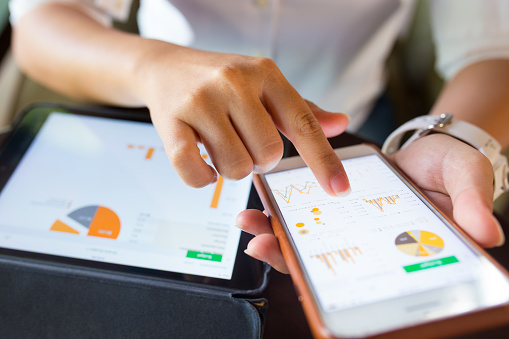The Lawyer’s Guide to Preventing 7 Major IT Headaches
An efficient and secure running IT system is essential for any organization, and especially so for today’s law practices. Your work relies on secure and ready access to your data when you’re in the office, courtroom or when on the road. You need the ability to interface your Line of Business applications with other IT solutions you and your staff depend on each day. In order to remain competitive, you must use the most advanced legal technology solutions available and use them to your best advantage. And, any form of downtime is totally unacceptable because can cost you your clients. For all this, you need a Technology Solutions Provider who can build an IT infrastructure from the ground up to meet your high-security, high-availability, high-efficiency requirements.

The Seven IT Headaches All Lawyers Face Today (And Their Remedies)
Technology challenges can lead to significant IT headaches, especially for small and medium-sized firms that manage their own infrastructure. They often “tag” the one employee who knows the most about technology. But today, it’s impossible for a non-professional to provide the 24/7 IT support, expertise and defense-in-depth protection required today.
Even law firms with a professional IT employee struggle with their changing and increasing technology demands and the need for 24/7 IT remote management. IT headaches in the legal industry vary. But the common factor is that they are pervasive and never-ending unless they are prevented by qualified Legal IT experts.
Headache #1 – Cybersecurity
Client confidentiality is a priority for every law firm. And without the proper IT management, your data can be at great risk.
Many lawyers aren’t aware that their critical data is at risk. The chance that data is breached has increased as attorneys, and their employees use mobile devices and email outside the office. They don’t realize that at a moment’s notice their IT system could be hacked, and confidential information stolen.
Cybercriminals have discovered new, creative ways to steal data. Hackers are increasingly targeting law firms to steal clients’ confidential data. Additionally, unethical competitors engage in illegal eDiscovery to harm a competing law firm, or to win a lawsuit.
Many say, “This only happens to larger legal organizations, not small ones like mine, right? Wrong–Small and mid-sized law firms are a more attractive target for hackers because they typically don’t have the right security solutions in place, nor do they train their employees to recognize phishing and ransomware threats like their larger counterparts do.
Building a cybersecurity infrastructure today can be a daunting task with all the attack vectors in play. The most important challenge comes from the requirement to protect clients’ private information. Client confidentiality is at the top of every attorney’s mind, and without the right IT management, this confidentiality can be breached. Cybersecurity should be the primary concern for litigation attorneys who handle confidential electronically stored information.
“To maintain the required level of competence, a lawyer should develop and maintain a facility with technology relevant to the nature and area of the lawyer’s practice and responsibilities. A lawyer should understand the benefits and risks associated with relevant technology, recognizing the lawyer’s duty to protect confidential information.”
Law firms must prevent:
- Unauthorized access to both their wired and wireless networks.
- Malware from corrupting their network.
- Their employees from clicking on malicious links or unknowingly revealing confidential information to a hacker.
- The disclosure of electronically transmitted communications.
- Data loss from both manmade attempts or natural disasters.
Law firms must ensure:
- Data is encrypted and safeguarded.
- Compliance with legal, regulatory and confidentiality requirements when using technology.
- Files are properly backed up both onsite and offsite, and that they are easily recoverable.
- A secure email-archiving and retention strategy for both data at rest and in transit.
- Cybersecurity is confirmed with regular Vulnerability and Risk Assessments.
The situation demands a defense-in-depth security plan that employs multiple security measures to protect confidential data. Defense-in-depth security was originally conceived by the NSA to provide a comprehensive approach for cybersecurity.
By using multiple layers of automated and remote security solutions, where the outer layers provide a first line of defense, and deeper more concentrated layers stop anything that gets through, lawyers can stop worrying about cyber threats and concentrate on their work at hand. And, as each law firm is unique, this protection requires an IT professional with the knowledge and expertise to find the right combination of security techniques and solutions.
The Remedy: The answer is to rely on a Technology Solutions Provider who will avert security risks and compliance issues that can cost you in legal liabilities, regulatory penalties, and your good reputation.
Headache #2 – Downtime
Every hour lost to downtime means lost billable hours. Time is money when it comes to law practices. Downtime due to power failures, ransomware, natural disasters and more mean your firm is paralyzed and unable to operate.
The increasing digitization of information over the last 20 years has increased productivity for law firms. When IT runs as it should, it helps you save time, and work more efficiently. However, this also means that when it doesn’t, and you’re faced with downtime that your clients, who are used to your efficiency, don’t understand and become angered when their cases come to a standstill.
This causes headaches for you, your employees and your clients. It’s critical that you recover as quickly as possible. When your IT goes down, even for a few hours during a workday, you lose billable hours, lose the ability to send and receive emails, and risk damaging your firm’s reputation.
It doesn’t matter how long downtime persists. It’s unacceptable in any case because it’s preventable. You can mitigate the risk of downtime by having the right technology in place.
The Remedy: Preventive IT measures are key to protecting your confidential data. With the right enterprise cloud backup and recovery system, and the services and support from a Technology Solutions Provider, your firm will benefit from complete system monitoring, secured servers, safeguarded data and upwards of a 99% guaranteed uptime.
Headache #3 – Inefficient IT Performance
In today’s digital world, a slow-performing IT system is like a wound that can drain the life’s blood out of your law firm. You can’t afford to wait this out and hope that things will improve. Time is money, and inefficient IT solutions are not only frustrating, but they can also impede your ability to meet your clients’ demands.
Increased IT performance is one of the biggest benefits of outsourcing your IT service and support. Often, an in-house technical staff creates new problems by overcomplicating basic configurations, because they lack the skill and experience required.
The Remedy: A Technology Solutions Provider offers a higher level of expertise and establishes a highly performing IT system to keep your law firm up and running.
Plus:
- You’ll save money. Unlike with in-house staff, you won’t have to provide benefits like healthcare coverage, sick and vacation days and workman’s compensation.
- You’ll have 24/7 Live Help Desk Support, to ensure your issues are resolved quickly, and your IT systems stay up and running at all times.
- You’ll save time with the resources to start new IT solutions quickly as opposed to waiting for in-house techs who will need to be trained.
Headache #4 – Poor Integration of Line of Business Solutions
You need your Line of Business (LOB) applications to complete your responsibilities each day for Practice Management, Document Management, Time & Billing, and Legal Document Generation.
Applications like:
- PCLaw
- Prolaw
- Juris
- Clio
- Timeslips
- Amicus
- Abacus
- Tabs3 / Practice Master
- Timeslips
- ProDocs
You also need these applications to integrate with popular software programs like Microsoft Office. And when they don’t run as expected, this can cause major headaches.
The Remedy: This requires assistance from a Technology Solution Provider with expertise in legal IT programs.
Headache # 5 How to Maintain Client Confidentiality While Using the Cloud.
Attorneys are using the Cloud in their law practices. However, this can present significant challenges when it comes to their ethical and legal obligations to maintain client confidentiality.
Your law firm can benefit immensely from cloud computing services. However, it’s important to fulfill all of your legal and ethical duties to your clients.
As an attorney, you are subject to ethical rules that make it difficult to use certain types of cloud services. But how do you know what ethical rules apply to your law firm when it comes to using the Cloud? Plus, these ethical rules vary from one jurisdiction to another. If you have firms in multiple locations, how do you manage this?
The more questions you have about cloud solutions, the greater the potential for more headaches:
Confidentiality & Integrity?
Does cloud computing threaten the confidentiality or integrity of your data? Most ethical rules contain a duty of confidentiality and competence.
Third Party Providers?
If you’re assigning responsibilities to the third-party cloud provider, you must make a reasonable effort to ensure that their conduct is compatible with your legal and ethical obligations. Most ethical rules maintain that you must supervise third parties.
Communicating with Clients about Cloud Services?
Must you ask each of your clients if you can store their data in a third party’s cloud? Most ethical rules contain a duty to seek consent for decisions regarding clients’ data.
Safeguarding of Data?
How do you know that your cloud provider can ensure the proper safeguarding of your clients’ files and documents? Are you liable if they don’t? After all, it’s your responsibility to safeguard your clients’ property.
But, cloud computing provides many benefits for the small law practice. You don’t want to miss out on these:
Low Cost
Most enterprise cloud-based services can be obtained at a very reasonable cost. Law firms typically find that it’s less expensive to use these services than running and maintaining their own servers. With cloud computing, you don’t have to pay for your additional servers and hardware.
Less Maintenance
Enterprise cloud services often include maintenance in their offerings. As an attorney, your workday is too busy to worry about updating programs and patching software. The right cloud provider will automatically install all updates for you.
Greater Accessibility
With cloud computing, you and your authorized employees can access your data from any computer, in any location where you have internet access. If you need to work long hours outside the office, you can still access the IT resources you need remotely.
More Flexibility
Cloud computing services are often sold on a subscription and month-to-month basis. They are based on the number of users who access the solution. If your workload increases, you can up the number of subscriptions. If it declines, you can reduce them. on demand.
Security
Most cloud providers employ sophisticated security measures, so you don’t need to worry about client confidentiality. Also, their staff is trained and experienced in the implementation of security measures that align with current security risks.
Cloud computing offers many benefits for your law firm. Don’t let the potential risks stop you from experiencing those benefits. But you must mitigate your risks.
Review the ethical rules that apply to your jurisdiction and determine what type of cloud services would be best for your law firm.
- Make sure you’re clear about the particular service you’re planning to purchase.
- Where are the servers located?
- How will the servers be used to process your data?
- Make sure the service is reliable and secure.
If you’re ready to purchase cloud computing services be sure to review the proposed contract carefully.
Pay attention to the disclaimers of liability, intellectual property, confidentiality, and security provisions. Also, does the service provider have a robust disaster recovery plan in place? It’s critical to ensure that the cloud service provides alternative access to data in the event of a service outage.
The top two important risks to consider include:
Security Breaches
Does the cloud provider protect your data from unauthorized access or modification? Make sure you’re informed about any security breaches that affect your data. Discuss compensation in case a security breach is caused by the cloud provider.
Data Ownership
Read the contract and look for clauses that might give the cloud provider ownership of data stored in the Cloud. Make sure the contract acknowledges that your data is owned by your law firm.
The Cloud provider may offer recommendations for security measures. Your staff must understand these security measures and sign a written agreement to comply with them, such as the prohibition of shared passwords.
The Remedy: Ask Technology Solutions Provider to address these concerns and help you choose the right cloud solutions for your law firm.
Law firms that want to compete in today’s technology-driven environment must depend on reliable, up-to-date hardware and software solutions. But, with the complexities and rapid changes in IT today, they’re realizing the need to also outsource IT services to experts like Technology Solution Providers, so they can focus on their core competencies, and benefit from increased security, innovation, cost savings, efficiency, and productivity.
Headache # 6– How to Keep Up with Ever-Changing Legal Technology Solutions
The digitization of legal documents and the use of use of electronic word processing, databases, and research software has gone mainstream today. Most law practices now manage case files by electronic means and rely on software programs to search, edit, track, archive and distribute documents.
From legal technology in the courtroom, in corporate environments, for paralegals, for electronic discovery, to BYOD solutions, and even for Artificial Intelligence, all of these enable you and your employees to do your job more efficiently.
But these technologies are ever-changing and evolving. How are you supposed to know which ones to use, which will provide the most benefits, and how to find the time to train your employees to use them properly and securely? How can you keep up?
The Remedy: Choose a Technology Solutions Provider who is adept at keeping up with today’s legal technology solutions and can help you select which are best for your unique requirements.
Technology helps today’s lawyer carry out essential tasks, exercise professional judgment, engage with and represent clients, provide advice and settle key commercial dealings. Those who view technology as an opportunity—rather than a threat—will prosper, and more easily reap the rewards from their efforts. Those who don’t will fall behind the competition.
Headache # 7– Lack of IT Talent
Even if you wanted to hire a full-time IT staff, the talent pool is quickly shrinking if you run a small practice. Even your larger competitors are having difficulty finding the IT talent they need to compete.
Most techs in the workplace lack the breadth and depth of knowledge and experience to stay up to date on today’s ever-changing technology resources. Plus, your law firm has very specific requirements when it comes to IT.
You need the expertise of an IT professional who understands your needs, work processes, regulations, the applications you use, and your unique technology challenges. One who knows the complexities you face and can help you improve the way you use technology by:
- Automating routine legal transactions,
- Assuring you can share and store documents securely,
- Optimizing your work processes,
- Deploying mobility solutions that keep data secure, and
- Helping you capitalize on tools like electronic data discovery.
The Remedy: The only way to get this kind of IT talent is with a Service Level Agreement from a Technology Solutions Provider who specializes in Legal IT Services.
In Conclusion
Today’s law firms are moving to a Managed Services Model where their Technology Solutions Providers have the expertise and credentials to provide the proactive support they require to keep their IT systems secure and running at peak performance. When they do, they no longer suffer from the IT headaches that can put them at a competitive disadvantage.
Technology Solution Providers are helping law firms use technology efficiently and safely. The result? – Increased value from your technology assets, and no IT headaches for both you and your clients.
The Lawyer’s Guide to Preventing 7 Major IT Headaches Read More »
Need To Refresh Your Accounting Software?
Here’s Some Up-to-Date Info That Should Be of “Interest”!
Accounting software is much-needed tool today. Gone are the days of manually writing down copious amounts of figures in heavy, dusty logbooks, or using calculators to add up debits and credits. Our computers do this for us now. Accounting software makes the process of bookkeeping more efficient and accurate.
What else is different than in years past? Today’s newest accounting solutions are now cloud-based, and they provide many advantages.
No more shelling out a large amount of cash to purchase expensive business accounting software. Instead, you can pay for a web-based accounting service via a convenient subscription.
Online accounting services are used via the Internet rather than being installed on your organization’s computers. They allow you to access the information you need through an Internet browser like Internet Explorer, Firefox, Chrome or Safari. You can access the service from anywhere you have an internet connection, and it will always look like the same wherever you use it.
Plus, you won’t have to worry about technology requirements, if you have the right operating system, backing up your accounting data, installing updates or dealing with maintenance issues. You get all this and more handled for you–And all for a convenient monthly or annual fee.
Just like any accounting software, cloud-based accounting services allow you to perform all the accounting tasks your business needs, and they include features you’re familiar with like an online general ledger, invoicing and accounts receivable capabilities, purchase histories, business inventories and much more.
And, because upgrades and data backup are managed by the accounting service vendor, cloud-based accounting services are an attractive option for small businesses.
Although these new solutions are cloud-based, you can still buy desktop accounting software if you wish. But due to their popularity, most small businesses are now using online accounting services. Because of their anywhere availability via the Internet, crunching numbers is now much easier than ever before.
What Do Online the Different Accounting Services Have in Common?
Each solution is different, but they all have the following features in common.
They are available via a subscription. Accounting software has always been expensive and needs to be updated every year. With the online version, you pay for only as many users as you need, and you can pay on a monthly or annual basis. Many offer a free trial that converts when you sign up for a service. They cost anywhere from $5 to $70 a month depending on what you require. You won’t be locked into a contract, and all the upgrades are provided. Another plus is that your data will automatically be backed up to a secure cloud.
They’re easy to navigate. Online accounting services try to make your job less taxing with intuitive, easy-to-navigate platforms where you can easily find the features you want. Toolbars, drop-down lists, fill-in-the-blank fields, buttons and icons, all help you enter the numbers for whatever calculations and financial forms you require.
They use language that you’re familiar with. Although we still refer to terms like credits, debits, and chart of accounts, online accounting solutions only use arcane financial language when absolutely needed. The developers are trying to use every-day language whenever possible. However, although centuries old, double-entry accounting is a process we all need to use, and it’s here to stay, the developers let the “wizards” handle the complex processes behind the scenes.
They provide mobile versions. If you’re on the road, traveling for business meetings, or even need to do a little work when you’re on vacation, you can access your web-based accounting services securely from your mobile devices.
You have the choice of different levels of service. Some of the best cloud-based accounting solutions provide more than one level of service at different prices. This way you can purchase just what you need and nothing more. If you need to switch to a different level, most allow you to do this easily.
You can integrate them with other solutions. As your business grows, you may find that you need to use a variety of cloud-based financial management solutions. In this case, many of the best cloud-based accounting solutions allow you to connect to other services that you may already be using.
Dashboards. Interactive home pages or dashboards will help you keep track of your finances by flagging tasks that need attention and providing visuals like graphs and charts to give you a high-level view of where you stand. They summarize data like income, expenses and cash flow in easy-to-read images, so you and your team can more easily comprehend data and can make decisions about what to do.
Which Solution is the Best for Your Business?
So, how do you decide which online accounting solution is best for your small business? You might not be able to find a perfect match, but because they are flexible and provided on a monthly basis, you can find the best one for you and tweak it along the way.
As mentioned, many offer a free trial, so you can “road test” them. Give them a try and consider the following questions when you do:
- Can you import your existing data?
- Are the tasks you perform most often supported? (recordkeeping, billing, purchasing, etc.)
- Do you like the interface? Is it easy to navigate?
- Will it support the number of users you need?
- Are there any restrictions on actions you’ll need to take?
- Is it customizable?
- Is it scalable?
- What is the quality of the mobile application?
- Are add-ons supported?
- Do they provide a help desk or support solutions?
- Is the subscription fee something that your budget will allow?
While you’re at it, we did some homework for you. Below are some of the top online accounting services for small businesses.
Consider these and take advantage of the free trials they offer. Don’t worry if these might not work for you five years from now. Assess them based on your needs for the upcoming year.
Remember, you aren’t purchasing the product. Instead, you’re signing up for a subscription that you can change or upgrade/downgrade as you need. In other words, you aren’t stuck with these like you are with regular accounting software programs.
- Freshbooks
- Zoho
- Intuit
- Xero
- GoDaddy
- Wave
- QuickBooks
- Oneup
- Kashoo
- Sage
- MYOB
- Alignbooks
- Kashflow
- CloudbusinessLLC
- Panhandle
No matter which online accounting solution you choose, you’ll have peace of mind because you won’t have to worry about security. Online accounting services have stringent security requirements to ensure that your data is safely protected from hackers and any kind of loss. Even if your physical office is destroyed, or an employee accidentally deletes information, your online accounting service will be able to retrieve your data for you.
Need To Refresh Your Accounting Software? Read More »
If You Don’t Know About These 3 Ways to Use Outlook 2016 More Efficiently, You’re Wasting Lots of Time
Microsoft Outlook is a professional email and calendar program that’s been used by businesses for over 15 years. It’s had many iterations over the years, but with 2016, and its integration with Office 365, Microsoft has taken Outlook to the next level. Today, small and medium-sized businesses that couldn’t afford the enterprise-level application can now benefit from Outlook 2016.
The following are 3 ways to help you use Outlook 2016 more efficiently.
1. Keyboard Shortcuts
Using keyboard shortcuts in Outlook on Windows will help you work more efficiently. It’s also handy for those who have mobility or vision disabilities because using keyboard shortcuts can often be easier than using a touchscreen or mouse. Here are some popular keyboard shortcuts you should try.
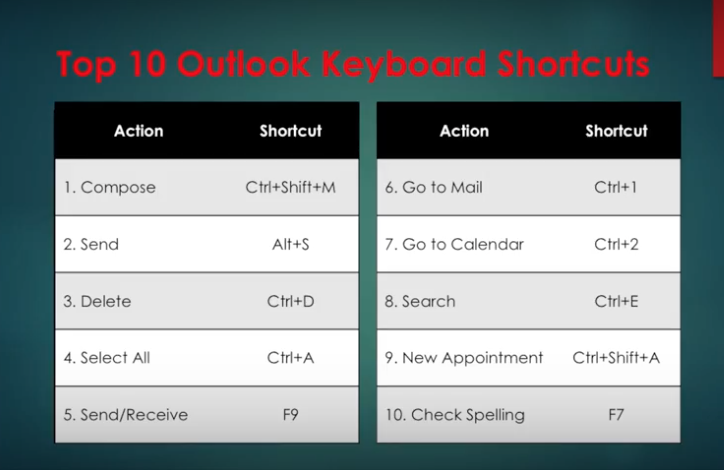
And there are more. Here are popular keyboard shortcuts for NAVIGATION:
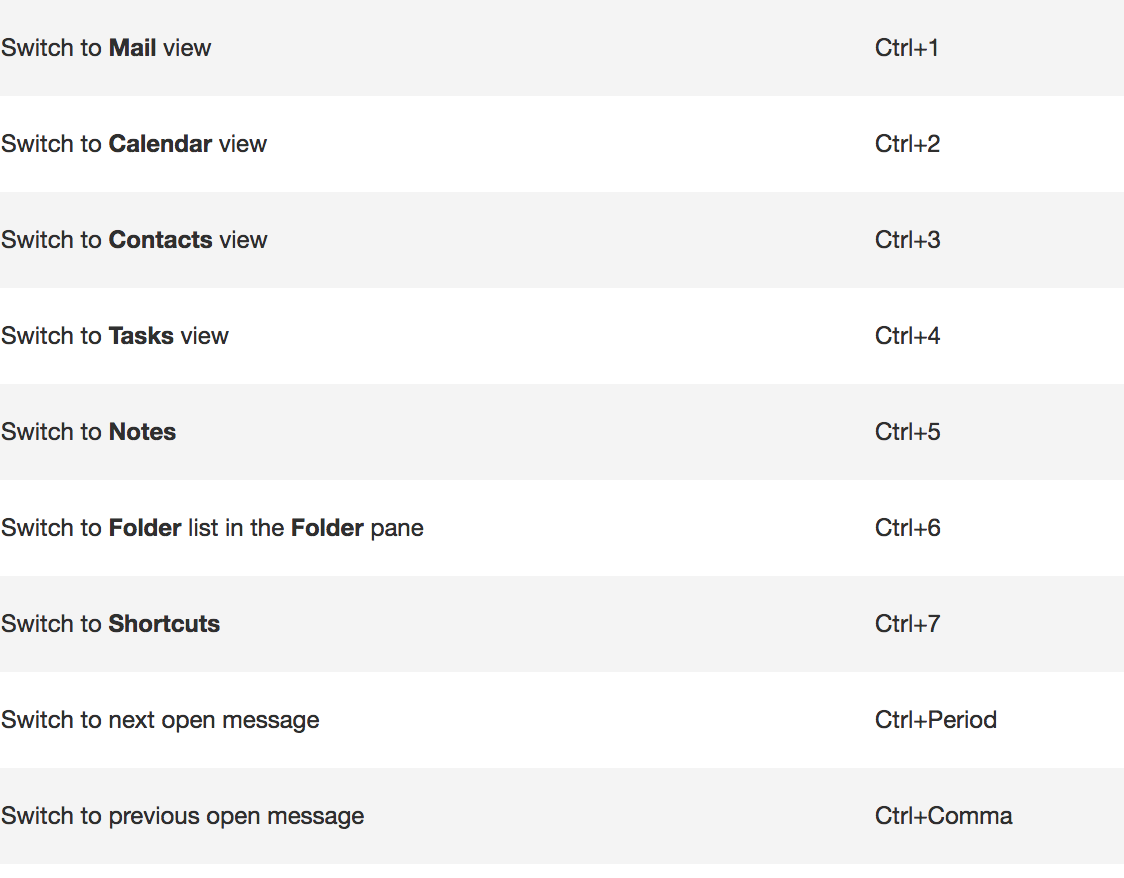
When searching, try these handy keyboard shortcuts:
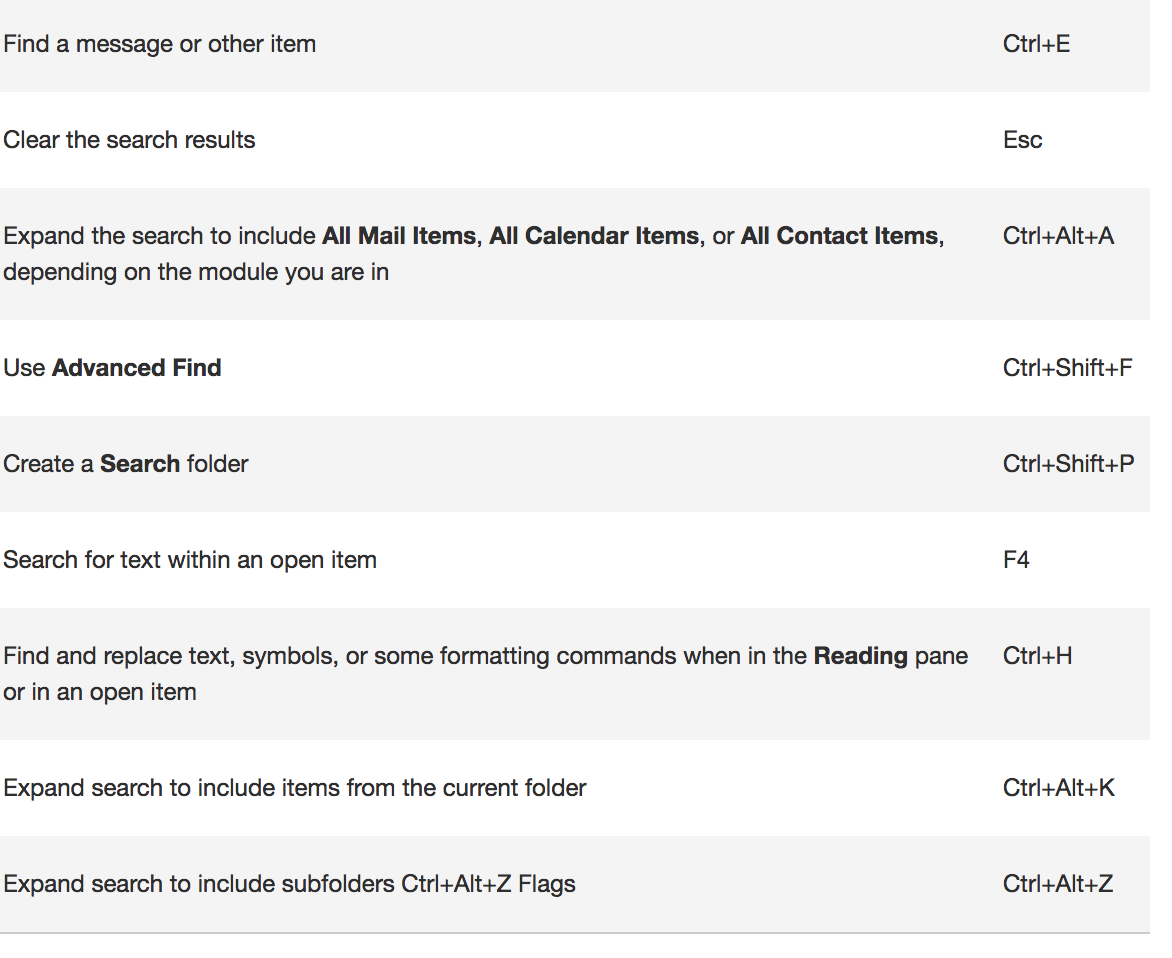
To create an item or a file keep these shortcuts in mind.
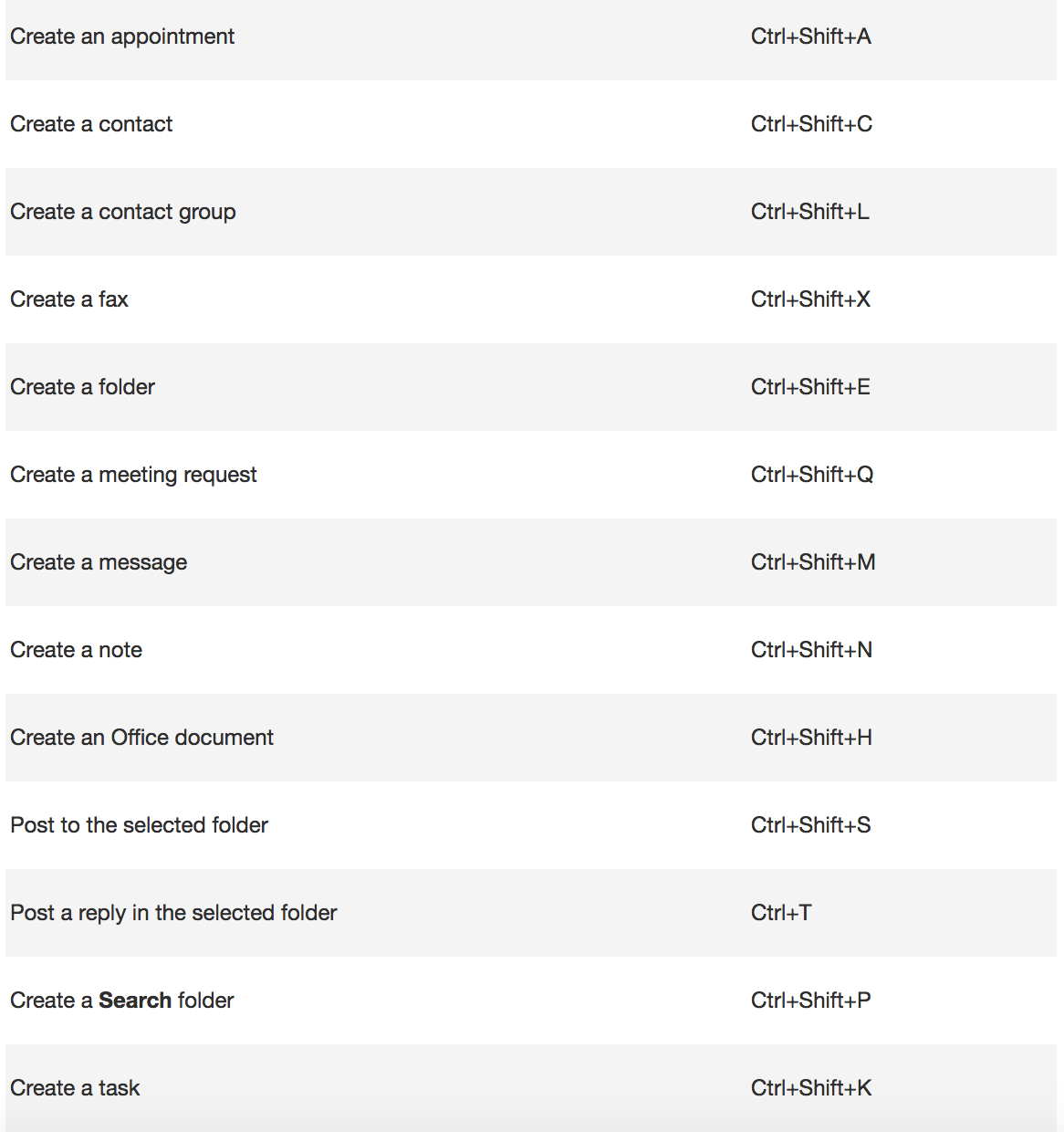
Shortcuts in Mail.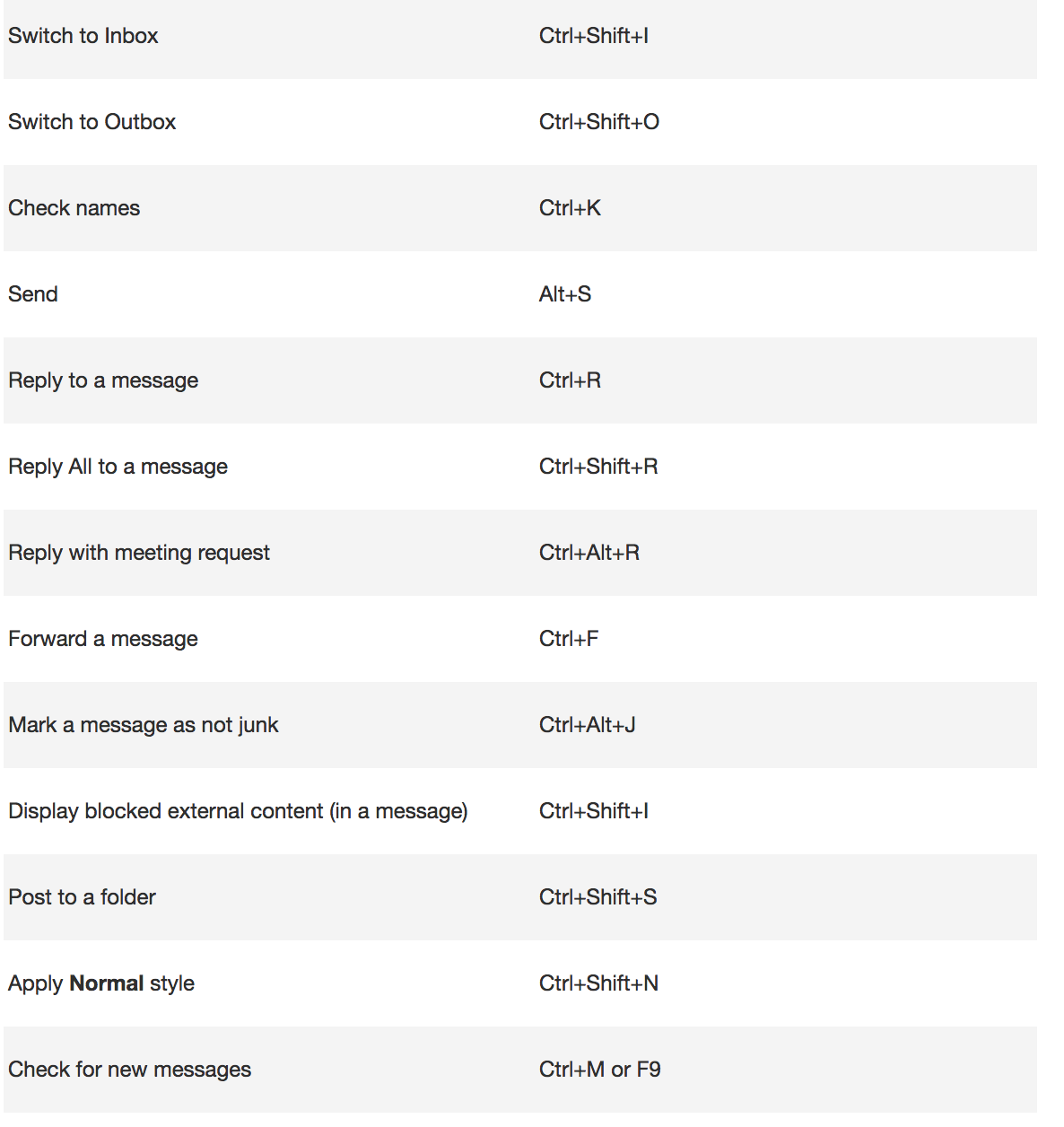
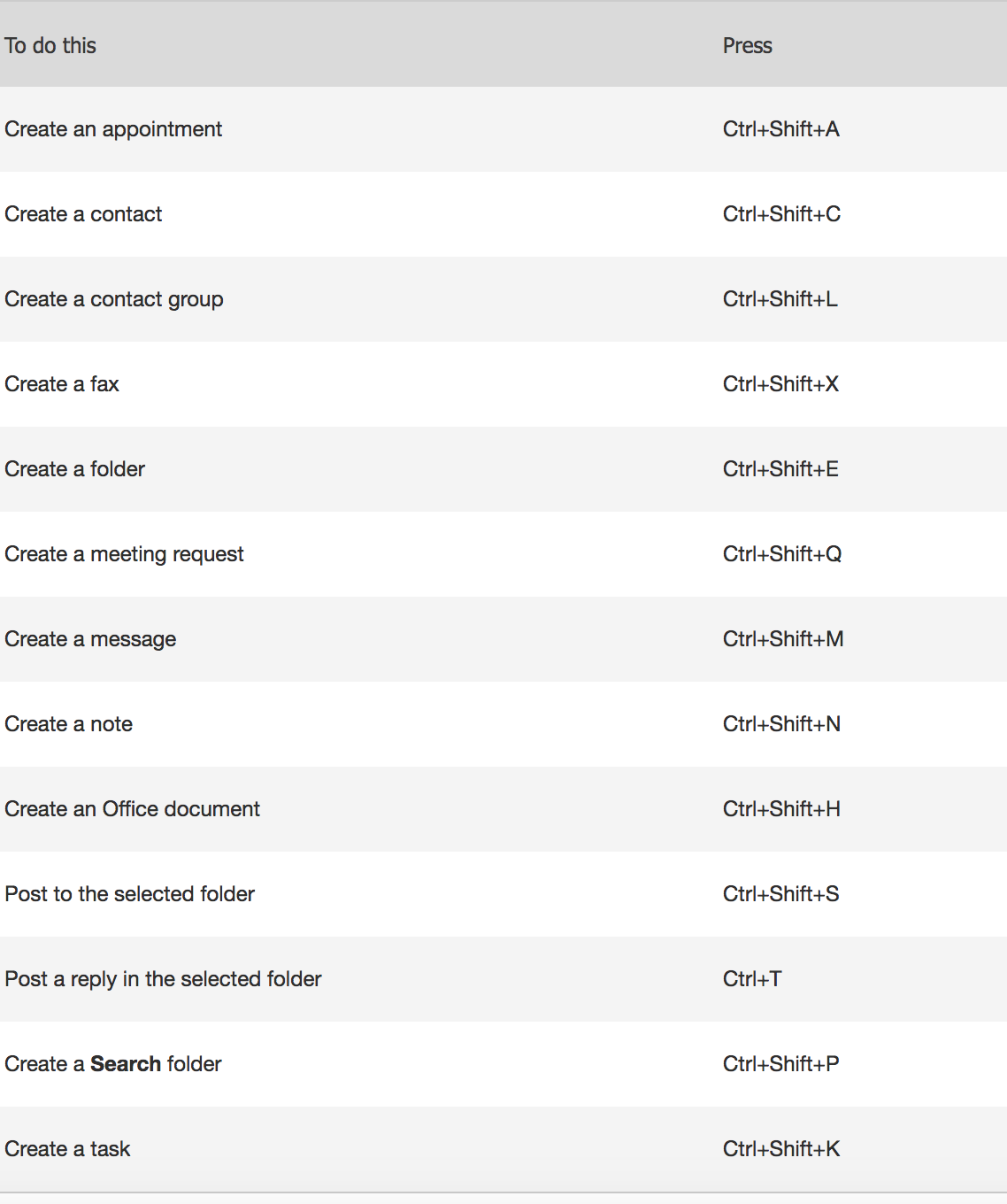
To see more Outlook 2016 Shortcuts go here.
2. Use Quick Steps
Right-click any email, choose Quick Steps and choose from the list.
We’re going to choose Team Email. The first time we use this, Outlook asks you to name your team and enter their email addresses.
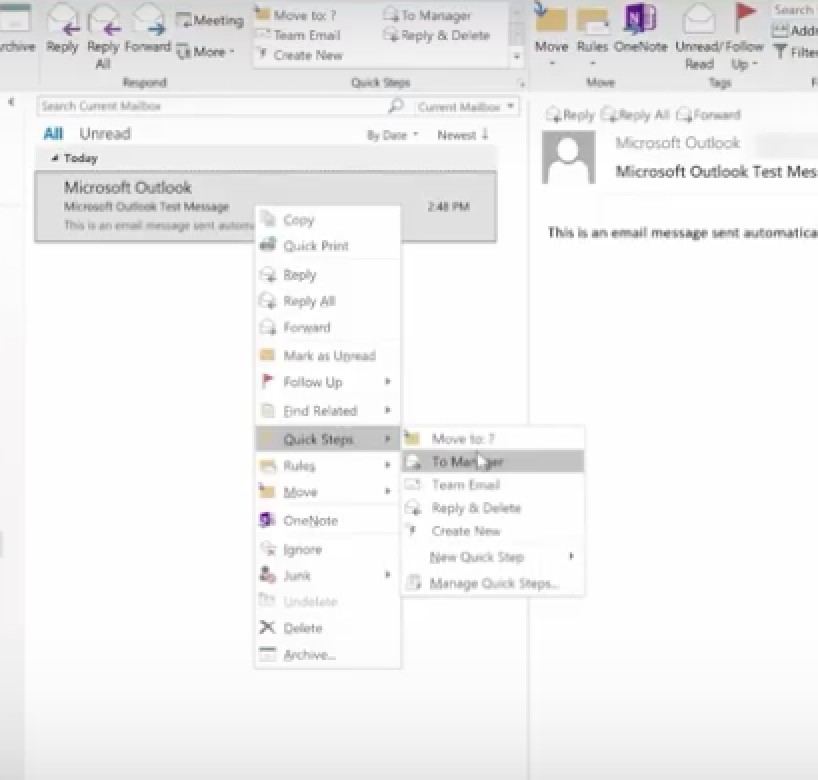
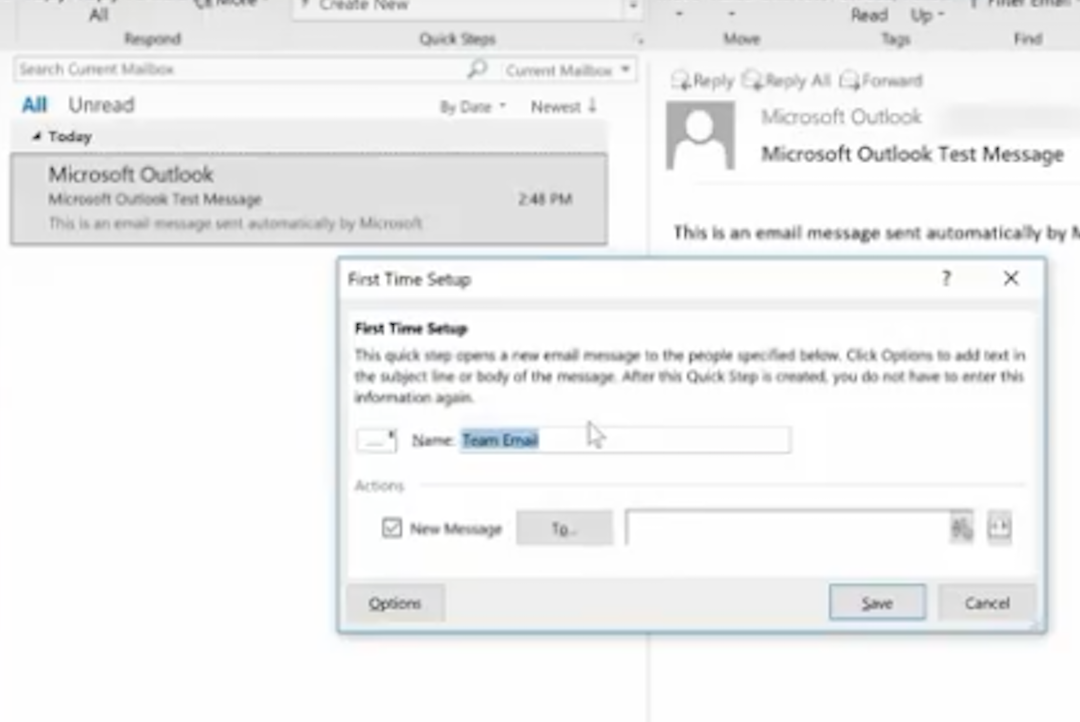
Then create a Keyboard Shortcut for this. So, the next time you hit Control Shift 1, an email to your entire team can be composed.
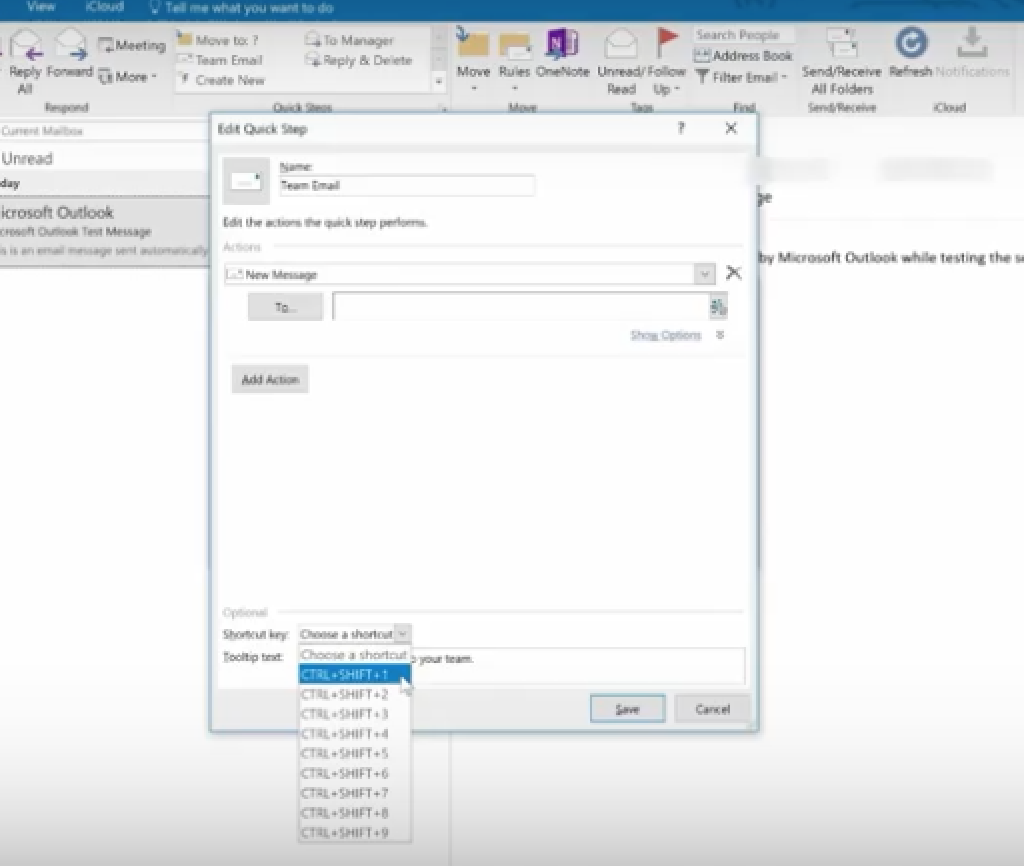
You can also create new Quick Step. Simply choose Create New Quick Step.
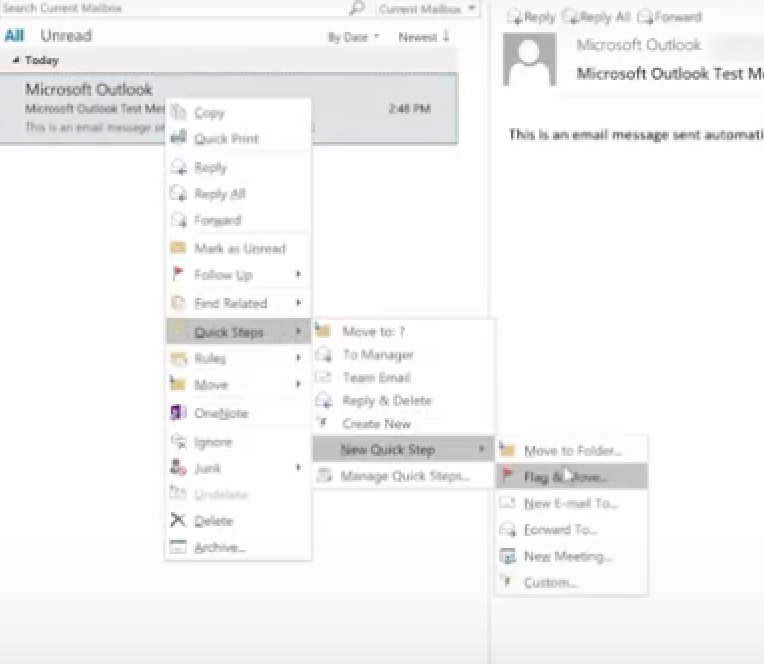
Here are some other Quick Steps to try: 1
- Move to Folder: This is essentially the same as Move To.
- Categorize & Move: This moves the selected message to a specific folder, marks the message as read, and assigns a category color and name to the message.
- Flag & Move: This moves the selected message to a specific folder, marks the message as read, and assigns a flag to the message.
- New Email To: This opens a New Message form with the To field already filled out with a particular recipient.
- Forward To: This is essentially the same as To Manager.
- New Meeting: If you often send meeting invites to the same group of people, use this Quick Step to open a New Meeting form with the To field already filled in with the invitees.
- Custom: This opens the Edit Quick Step dialog box so that you can create your own custom Quick Step.
3. Use Conditional Formatting
This is used to change the look of a particular email. You do this in the View Menu.
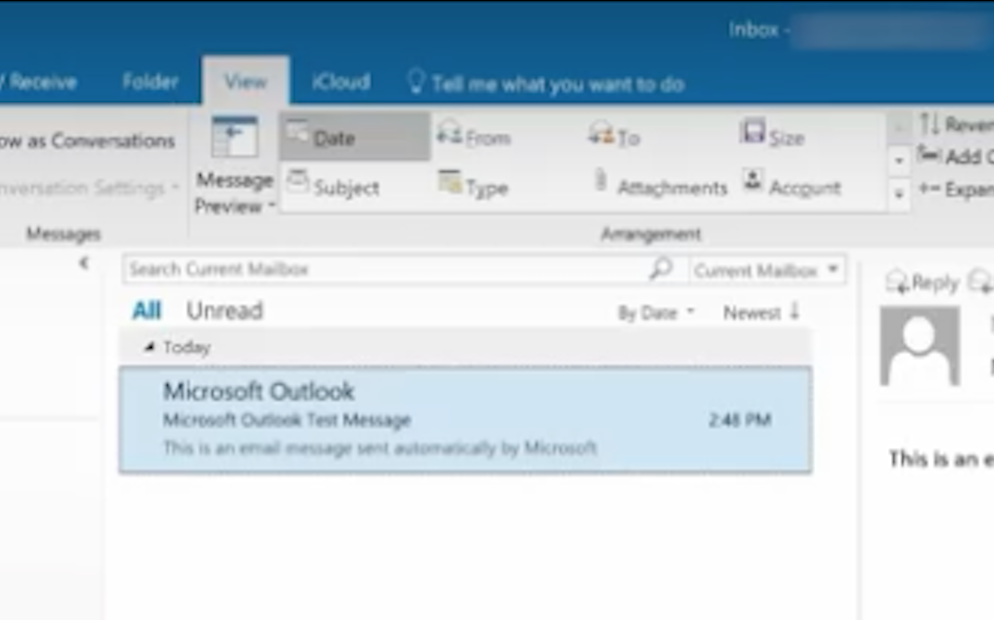
Here, we just click on Conditional Formatting and create an email called Microsoft.
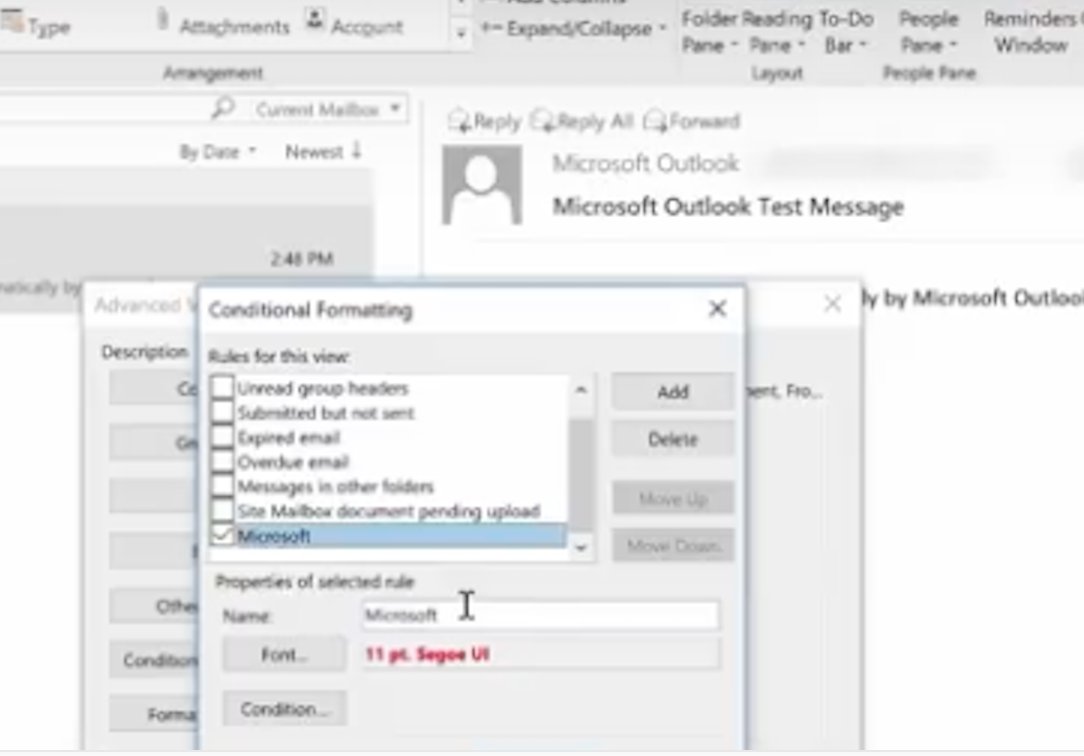
Next, we choose a condition, where the word Microsoft appears anywhere in an email.
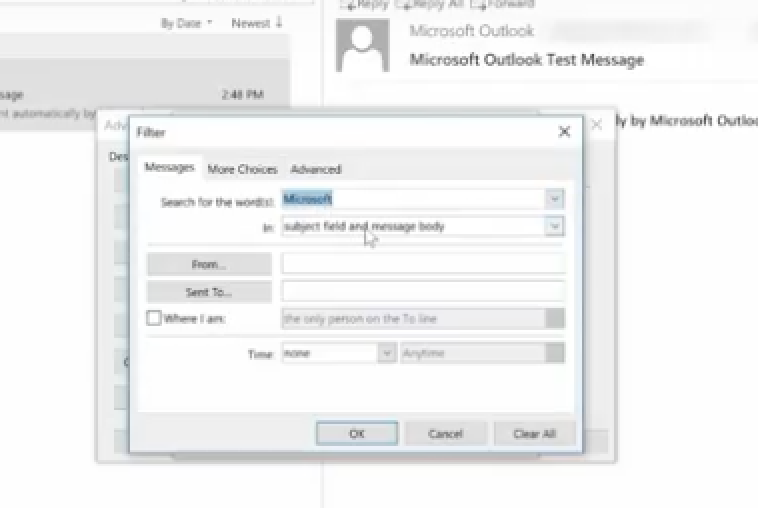
Then, we ask it to appear in a bold red font.
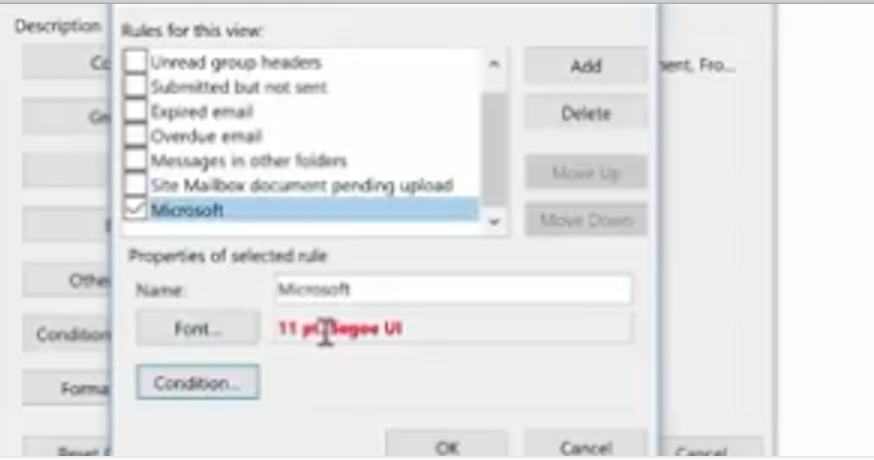
Now, any new email we receive with the word Microsoft in it will show up in red. This is a great way for us to recognize the importance of an email. You may want to do this for any email with your boss’s name in it!
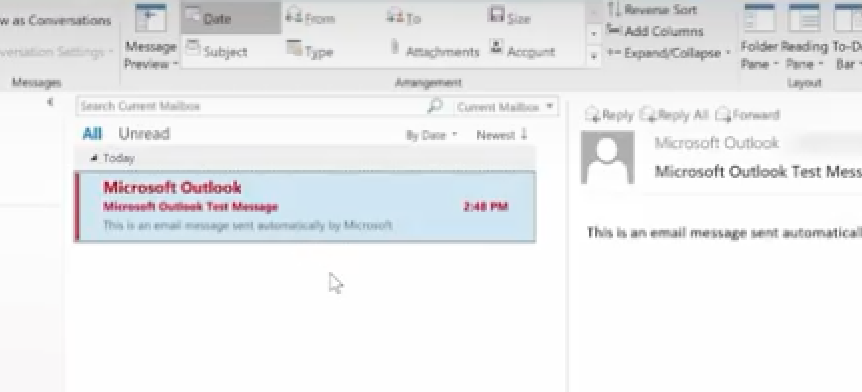
And, there are more ways you can get the most from Outlook 2016. Here are a few ideas:
- Change the color and contrast of Outlook: You can also use a picture or color as the background, add a text watermark to your emails.
- Customize emails with the fonts you prefer: Change the default font for various email messages you send, or a particular font for messages that you forward or reply to.
- Create signatures for your different email accounts: Create personalized signatures for your email messages: include text, images, your electronic business card, a logo, or even an image of your handwritten signature. Signatures can be added automatically to all outgoing messages, or you can choose which messages should use a particular signature.
- Setup sound alerts when new emails come in: A sound can play when a new email message arrives. The default sound is a short .wav audio file, but you can change it to any .wav file of your choice.
- Establish tracking options with delivery receipts: A delivery receipt confirms delivery of your email message to the recipient’s mailbox.
- Use Outlook’s templates for your messages or create your own: Use email templates to send messages that include information that rarely changes from message to message. You can also insert icons, photos, and tables into your messages.
- Embed voting buttons in your email to survey your recipients about a particular topic (such as, “When’s the best date and time for a meeting?”): Voting buttons are an excellent way to poll people, especially when communicating with large groups.
- Use Quickparts to insert a standard set of words you often use: Use the Quick Parts Gallery to create, store, and locate content, including AutoText, document properties such as title and author, and fields.
- Clutter: This is where you can place low priority emails you want to read later. Clutter helps you filter these low-priority emails saving time for your most important messages. Office 2016 remembers “Clutter” emails if you want. If Clutter isn’t for you, you can TURN IT OFF.
- Create folders and subfolders: You can base these on topics, senders, organizations, projects, etc.—Whatever works for you and organize your emails under the subjects you choose. Use folders in Outlook to move email messages, add a folder to your Favorites, and set a rule to move specific emails out of your inbox.
CALENDAR
Outlook 2016 calendars have all the tools and functionality you’ve relied on in the past, with improved features to help you manage your time.
- Set up multiple calendars (e.g., personal, business, health, etc.).
- Create appointments quickly and share them with your contacts.
- Scheduling assistant lets you access others’ calendars that you’re authorized to view (and vice versa).
- Set reminders, reoccurring appointments/meetings, alerts, and more.
- View your calendar by day, week, month, and year.
CONTACTS
- You can also import contacts to Outlook from other email providers using the Outlook Import/Export wizard. Import a CSV file, Excel spreadsheet, or vCard.
- Your contacts are linked to your email accounts, so you can simply key a name in the “To” field, and your contact’s email address will appear.
- Set permission for a particular contact (delegate) to view your emails while you’re on vacation. Plus, you can give this person access to your calendar, tasks, and so on, as appropriate. One delegate can take care of your email, another your tasks, etc.
TOOLS
- Always know how much space is left in your account.
- Notify those emailing you that you aren’t available during a particular period with Out of Office. You set up a special message you want others to see.
- Even set up different messages for people inside or outside your organization. (Outlook will remind you that the “Out of Office” message is turned on, so you don’t forget when you return.)
- As mentioned above, similar to having an assistant help you manage your incoming paper mail, you can use Microsoft Outlook to allow a delegate, to receive and respond to e-mail messages and meeting requests and responses on your behalf.
- You can also grant additional permissions that allow your delegate to read, create, or have more control over items in your Microsoft Exchange Server mailbox—And, set more than one delegate and permissions for various tasks.
TASKS
Outlook 2016’s task management helps you accomplish to-dos faster and easier.
- Categorize your tasks with color codes.
- Ping reminders for tasks.
- Check-off tasks when complete.
- Create tasks for others as well. Outlook integrates tasks with your emails so that you can assign a task to a recipient. The task will show up on their task list.
To learn more about how you can get the most from Outlook 2016 contact us.
Let’s Play “Tech Truth Or Dare”!
Your cybersecurity practices shouldn’t be treated like a game of chance unless you are 300% certain you’re going to win. What can you do to make sure your business isn’t the ultimate loser?

Is technology today the endless cycle of cat-and-mouse, with the bad guys always one step ahead? A quick search for “cybersecurity best practices” will yield millions of results, all with their ideas of what you can do – but does any of it make sense? Someone busy running a company faces a complex dichotomy: Being too busy running their company to worry about something that won’t directly generate revenue, but not giving enough time and attention to something that could directly impact revenue. Those are two very distinct and different thoughts, but still closely related.
Not only is cybersecurity a critical focus of business today, but it’s also the easiest way to fail. Cybercriminals – hackers – are usually one step ahead of us good guys, but that’s the “cat and mouse” game to them. We respond to cybersecurity breaches that make the news with preventive measures to avoid the same fate and do our best to have enough safeguards in place to protect every element we can.
Hackers seek a cybersecurity vulnerability to exploit to their advantage. Their reasons don’t matter – it’s the result that affects their victims. Why do we still have vulnerabilities when we know better?
Myth: Half of small businesses think they’re “too small” for a hacker to target.
Truth: Small businesses make easier targets for many reasons. They often don’t have the tech budgets that the Fortune 500 companies do in order to take every precautionary measure to avoid being hacked.
Smartphones are major targets of hackers now, given more than half of all web traffic is reported to take place via mobile devices. Smartphones don’t have the same level of protection, making them easy targets, and therefore easy points of entry to a cybersecurity vulnerability. Imagine pressing a thumbtack into a hairline fracture on a porcelain plate – this one weak spot has the potential for this singular action to shatter the plate into thousands of pieces. Now, imagine this plate is your proprietary data, and this thumbtack is a hacker. Can you see the potential damage?
Myth: Employees of small businesses know more about the company and are more invested in its success, therefore take the time to safeguard their actions.
Truth: The dedication of staff to their employer has nothing to do with cybersecurity.
Modern cybercriminals are targeting critical data: consumer information, accounts with intellectual property, financial information about both the company and consumers. Three out of every four small businesses have no formal cybersecurity policies or protocols in place for staff, nor training to discuss the latest threats and how to thwart them. Hackers know this – oh, yes, they know – and they also know the small business is less protected than those Fortune 500 companies. This is a lethal combination.
- Nearly two-thirds of small businesses have yet to address security regarding mobile devices or enact formal policies for mobile device use as it pertains to professional operations.
Myth: Small businesses can bounce back faster after a breach.
Truth: Half of all small businesses don’t have a disaster preparedness plan in place for recovery should they be impacted by a cybersecurity threat, a “data breach”.
It’s reported that less than half of all small businesses back up their data weekly. Let that sink in. The data loss in the event of a hack could have catastrophic results for as many as half of all small businesses. In the event of a breach, companies of any size consider the data loss and downtime to have the greatest impact, followed by the revenue loss – but most of the time, the impact to a company’s reputation isn’t considered until already in clean-up mode.
If you’re ready to win at “Tech Truth or Dare”, here are the new rules of the game:
Do you know what needs to be protected?
What data do you store? How is your data stored? What protective measures and security protocols are in place? Where are the “holes”? This last question is the most important, and it’s a smart decision to hire an expert to help you with this one.
What formal policies need to be updated – or put in place?
Every business needs an official cybersecurity policy. This policy should also be updated annually, at the minimum. Formalizing a policy can make sure everyone that has access to your data follows the same procedures and the strongest safeguards are in place.
This should include:
- Password protocols
- Passwords should be unique, complex, and changed regularly
- System updates
- Check for the latest updates to all applications and security releases
- Privacy settings
- Verify that users have the most secure privacy settings on their desktop and laptop computers, and smartphones and mobile devices
What is your plan for how to handle a disaster?
Perhaps an extension of the previous question, but no less important is how to handle a hack or breach should one occur. You’ve taken all the necessary steps and precautions, but you still had a disaster – now what? Best practices include daily back-up of your critical resources – which you’ll need to identify – and then test the process to ensure it’s sufficient, just in case.
Talk to experts.
You are an authority in what you do, and your sales pitch to your customers focuses on your expertise. Why wouldn’t you hire experts to protect your business?
Is your training sufficient?
Make sure your staff is aware of the steps needed for Internet safety, email security, network threats, and how to detect and protect in the event of each. Equally important is what need to be done if something happens and they suspect a threat.
Prevent your business from becoming a victim of a hacker this year and win the game!
Make 2018 the year you have an ironclad cybersecurity program, for your home and your office!
Let’s Play “Tech Truth Or Dare”! Read More »