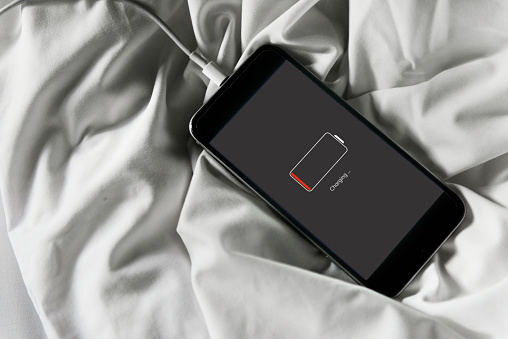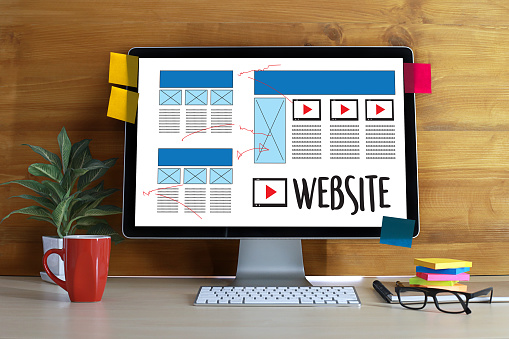Stop Taking Unnecessary Risks!
Follow These 3 Easy Steps To Stay Safe
If you’ve ever been a victim of identity theft or have been affected by a cybersecurity data breach, you remember the anger and frustration you felt at a violation you had no control over. Don’t feel defeated – arm yourself with the latest in cybersecurity protection protocols!
Cybersecurity is an intense word, but do you fully understand what it means? Maybe you think it’s not important to you, so you don’t pay attention…
“I don’t shop online…”
“I don’t use social media…”
“I don’t pay my bills online; I only write checks…”
Unfortunately, even if all of the above applies to you (though we sincerely doubt that!), you can still be affected by a cybersecurity breach, and trust us when we say it does matter. We’ll tell you why, and how to protect yourself.
You might think you can avoid cyberattackers – “hackers” – by avoiding the Internet as much as possible, but the reality is much more complex. Your name, your personal information, and your identity are each online in some form. Even individuals that only make telephone calls to their bank are prompted with questions to verify their identity, and that information is stored in the bank’s software. Paying an electric bill in person at a local Department of Utilities won’t prevent someone from needing protection, either, and for the same reason. Cybersecurity is an issue at the heart of every aspect of life – even medical records are migrating to digital format these days, simplifying the process by which medical professionals need to access patient history to expedite care.
Consider the other side of the coin on this, too – cybersecurity is critical for organizations that store this information. Consumers need to know their information is protected, and we have a right to privacy and protection. The more PII a company stores, the greater the risk for which they assume the burden of proof of protection.
Cloud data storage of personally identifiable information (PII) leaves consumers vulnerable to a cyberattack in all aspects of life, from global enterprises with which they do business to their local machine at home or work. Got a credit card with Citibank? Over 360,000 Citibank credit cardholders had their data stolen in a cybersecurity breach in 2011. In 2013, more than 40 million consumers with Target credit and debit card accounts were affected. More than seven million small businesses had sensitive information exposed in a data breach with JP Morgan Chase in 2014. In one of the worse cybersecurity breaches of all time, in terms of volume and data sensitivity, the records of 80 million Anthem patients and employees were accessed in 2015, including social security numbers. Major data breaches make news reports more often than we like, reminding us of the dangers presented by hacking and phishing, malware, identity theft, and much more. Once a hacker has obtained your name, address, and personal information, they can then use this data to represent you online and try to infiltrate your desktop system to access even more personal data, to plant a virus or ransomware, or even mine cryptocurrency.
Does all of this sound like a foreign language? You don’t need to be a technical whiz to be able to protect yourself. A few simple measures can go a long way toward increased cybersecurity. The great news is that you can do a few things on your machine, at home or work, that can increase security. Follow these tips for improved protection:
- Use best practices for passwords.
- Passwords should be unique
- Create a different password for each computer and each website or web portal you access. If a hacker can determine one password and you use the same password for multiple accounts, the hacker now has access to more than one of your accounts and can cause that much more damage.
- Passwords should be complex
- Create passwords using a combination of capital and lowercase letters, numbers, and symbols like ?!@#$%.
- Change your password regularly
- Changing your password for each computer and website or web portal you access at least twice per year is wise. Even if a hacker can figure out your password for one machine or location, changing the password in a matter of days or weeks from that time can minimize the damage the hacker can cause.
- Passwords should be unique
- Know your privacy settings.
- Maintain a realistic perspective on your risk
- Every major organization performs routine risk assessments. Why wouldn’t you have a realistic perspective on the risks you face and do whatever you can to protect yourself? Trust us when we say you can’t afford not to!
- Verify your privacy settings
- You can verify the privacy settings on your desktop or laptop by clicking on the “Start” menu in the lower left corner of your screen, “Settings”, and then reviewing the options shown. On the right side of this menu, you’ll also see suggestions for how to restrict privacy, and as you read this you’ll know we encourage the maximum privacy settings!
- Maintain a realistic perspective on your risk
- Take advantage of built-in security tools.
- Updates!
- Operating systems from Microsoft will regularly release updates for applications and security, and we strongly recommend regularly checking for these updates and installing the latest security packages.
- Windows Defender
- Windows 10 comes with a built-in tool called Windows Defender that helps protect your user experience against pop-up screens, slow performance and threats from spyware and viruses.
- Microsoft’s default settings have Windows Defender automatically enabled for users.
- Updates!
It’s important to note that in professional environments, IT departments commonly establish guidelines for security and password protocols. While the above are best practices that you can follow to protect yourself, you should always follow the policies and procedures set forth by IT security teams.
- These tips are catered for a Windows 10 system, but the basic rules apply to any operating system.
Don’t fall victim to a hacker this year – take the proper approach to cybersecurity and protect yourself from vulnerabilities. See more details by watching this short video and taking the proper steps today.
Make 2018 the year you have an ironclad cybersecurity program, for your home and your office!

Stop Taking Unnecessary Risks! Read More »