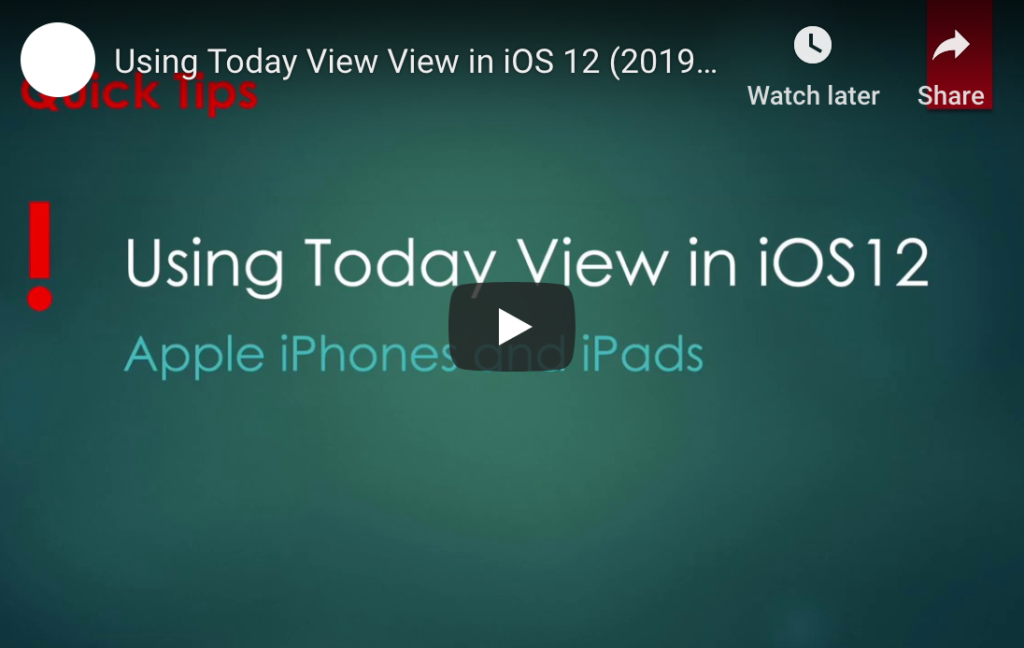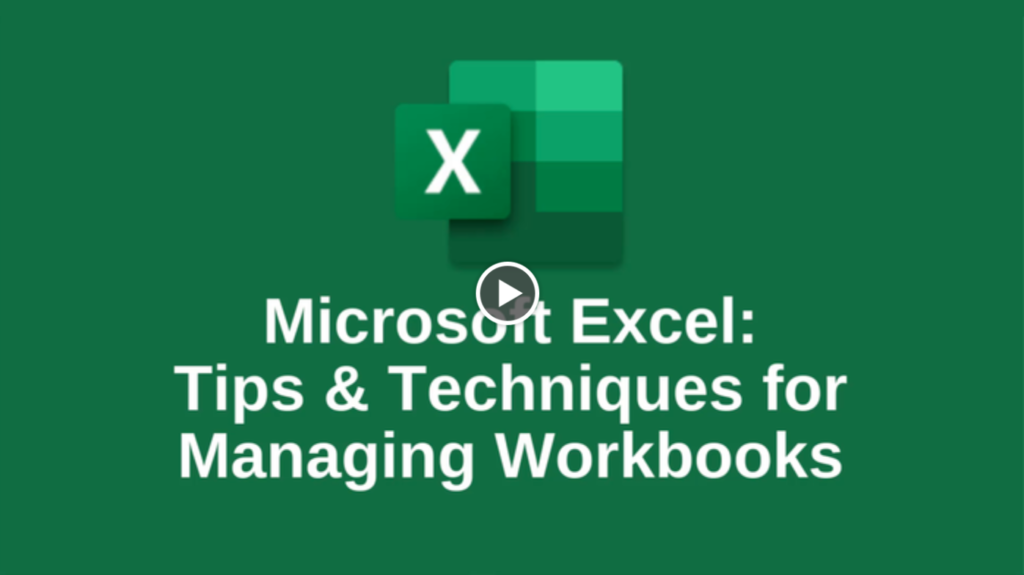How to Stop Spam from Ever Hitting Your Inbox

Spam emails can be incredibly annoying. Not only that, it can be downright dangerous, considering the phishing schemes and other email scams that are prevalent today. We can’t avoid spam completely and hope to have any kind of digital life, because so many services require an email address as part of the sign-up process. These can tend to clutter our inboxes with (technically not spam) promotional emails, and the less scrupulous of these may send real spam. That’s not to mention the frequency with which these companies’ databases are breached, creating a whole new layer of spam potential.
How to Avoid Seeing Spam
All of the most prevalent email services offer some degree of spam protection. Great spam protection is one of the reasons Gmail rose to such prominence a decade ago. Most services enable spam filtering by default, but check your email service’s settings to ensure that this setting is turned on.
If you’re still seeing a lot of spam, or if you’re using a service that doesn’t offer much in the way of spam filtering, here are some other suggestions.
Create Filters or Rules
You can create your own rudimentary spam filter by setting a filter or a rule. The terminology varies based on your email service, but you should find something by a similar name. You can create rules that auto-route email based on certain characteristics. For example, you can create a rule that sends any message containing NSFW language straight to the trash. Simply insert all those explicit terms in the field “message contains” and select “move to trash” as the action that is taken.
You can use filters or rules to move less important messages to a folder, too. If you still want to know about the latest sales at a few retailers, but you don’t want to be inundated right alongside emails that are actually important, create a rule that sends these emails to a “Retail” folder that you can check when you get the shopping urge.
Block Addresses
In the same area of settings, you should also have the option to block specific email addresses or even all addresses from a particular domain. Granted, it’s rare these days for spammers to frequently reuse the same address, but this function can still help with overly persistent individuals as well as companies or domains that refuse to take you off their mailing lists.
How to Stop Spam from Ever Arriving
There are other tools available to stop spam from ever showing up in your inbox.
Use “Report Spam” Button
The spam filters from email services like Gmail aren’t static. They can actually learn from you. When a spam message leaks through, you can help the spam filter learn. Look at the menu options available on the message. You should see one that looks like a stop sign with an exclamation point. Click this button to report to Gmail that the message is spam, and you should never see a similar message again.
If Gmail recognizes that your spam message is actually from a mailing list, it will try to unsubscribe for you if you click that option.
Set Up a Spam or Throwaway Account
Another savvy way to avoid spam is to set up a “spam account” that you use only for email signups, website logins, and the like. Give your main email address only to those personal and professional contacts you actually want to hear from, and sign up for everything else using your “spam account.”
If your current account is beyond hope, turn it into your spam account. Create a new main account, and let all your real-life contacts know about the switch.
These tips should help cut down on the chaos in your inbox. Got your own tips? Let us know!
How to Stop Spam from Ever Hitting Your Inbox Read More »