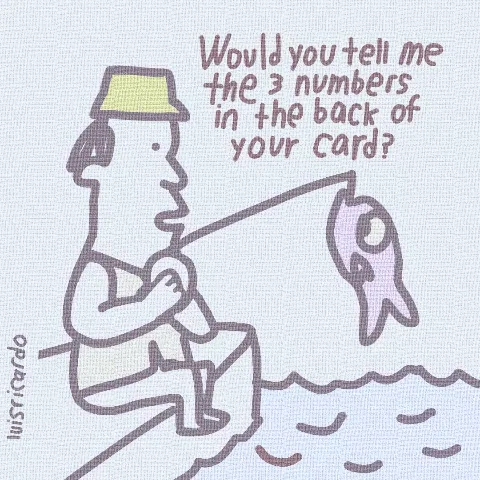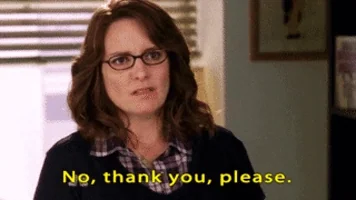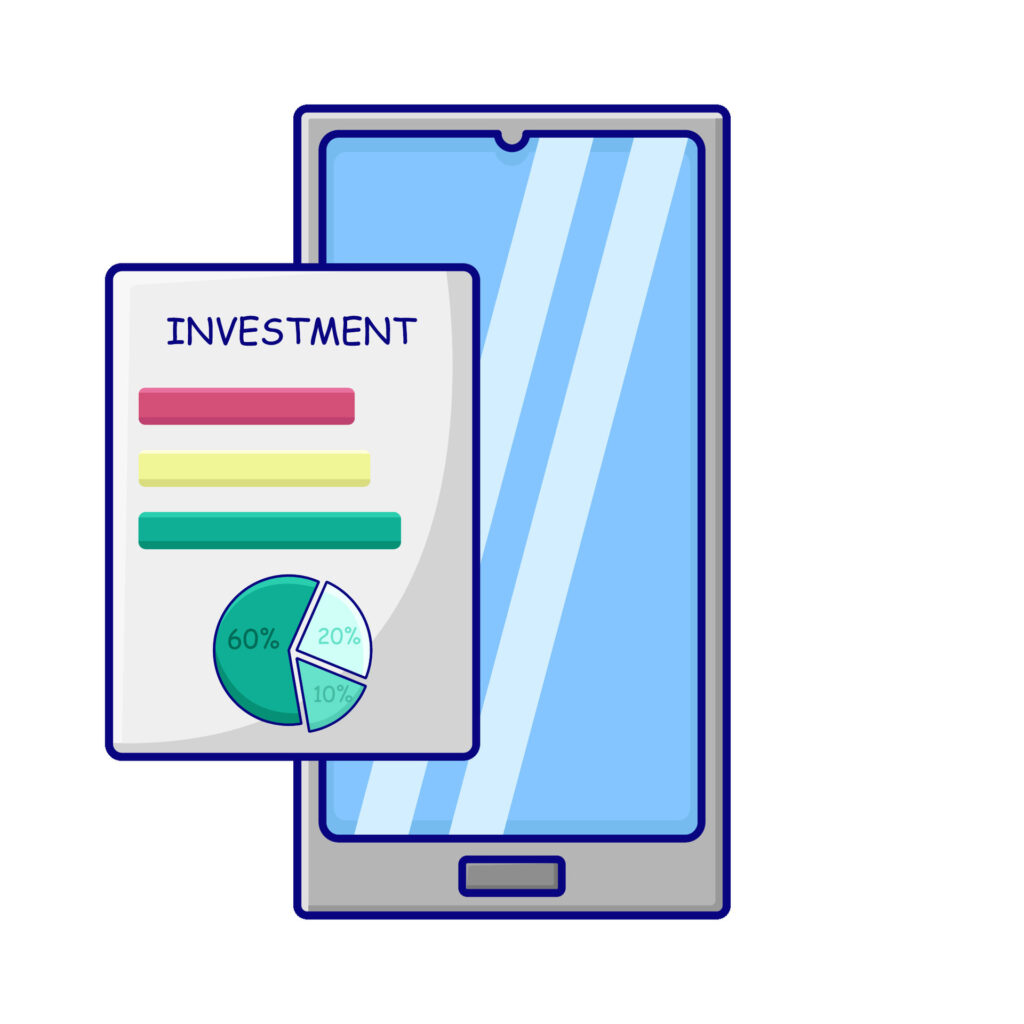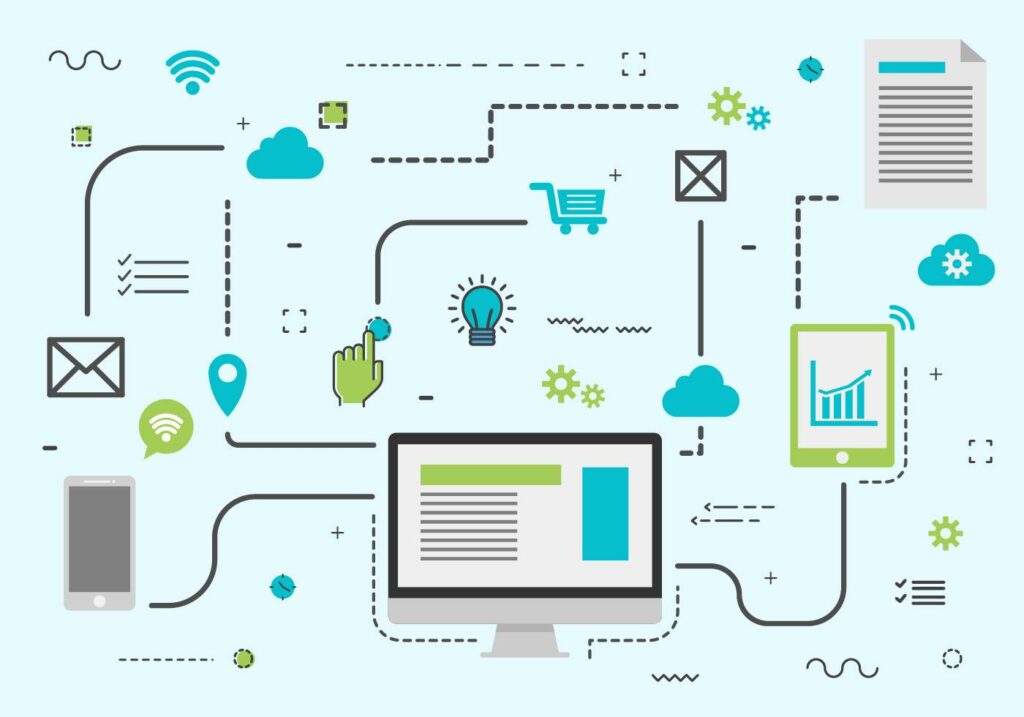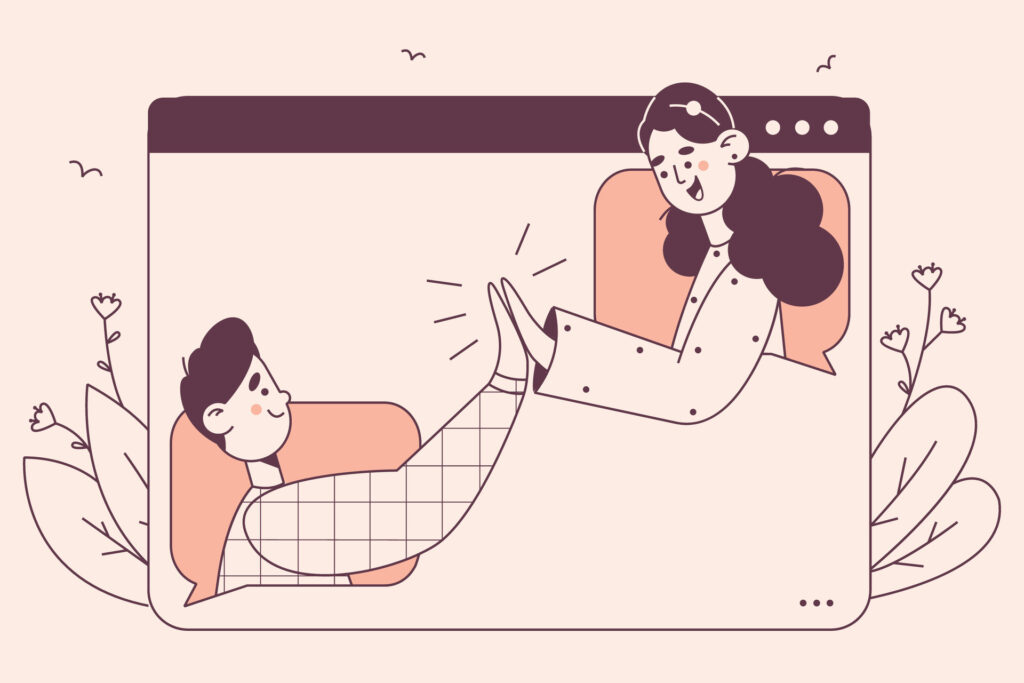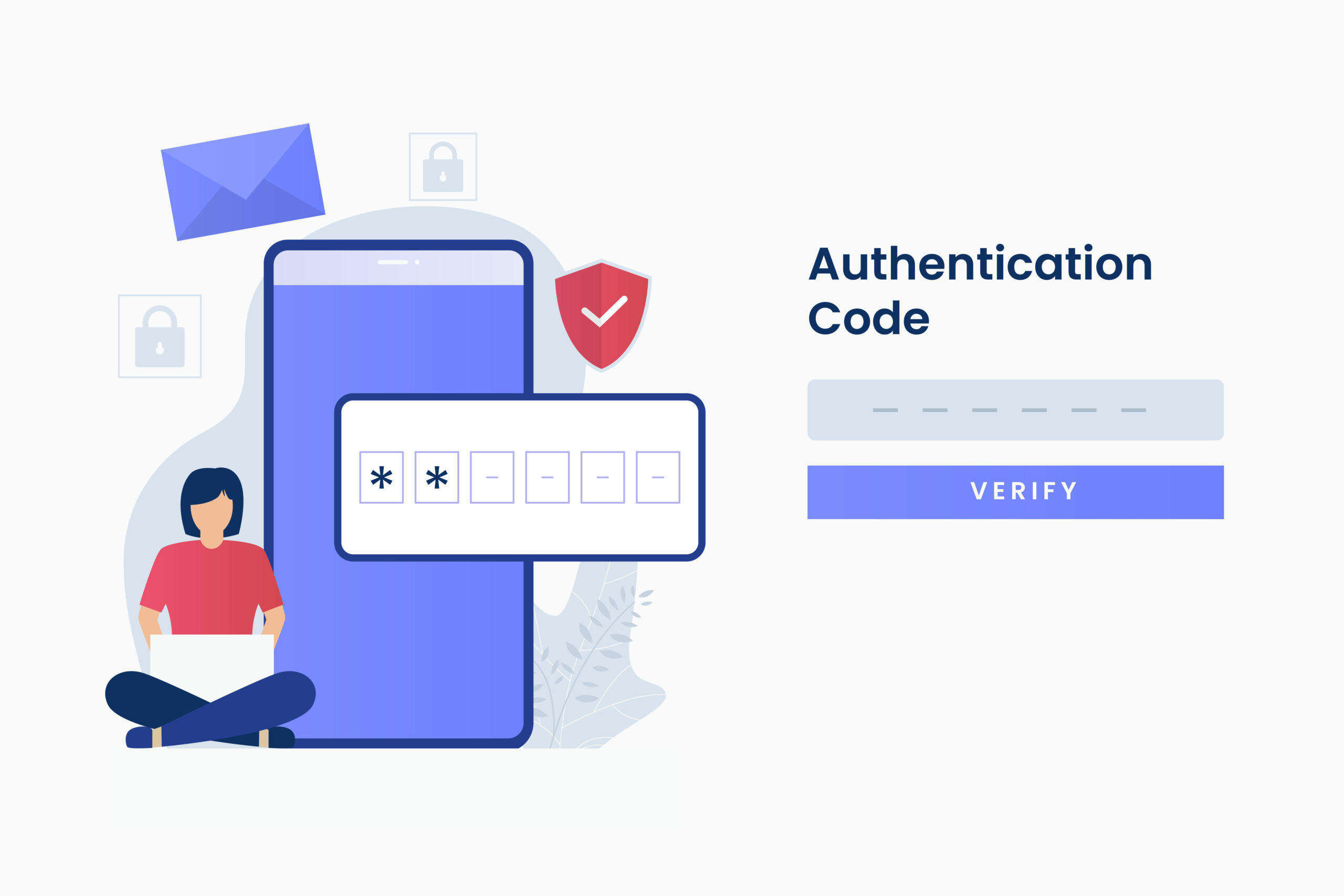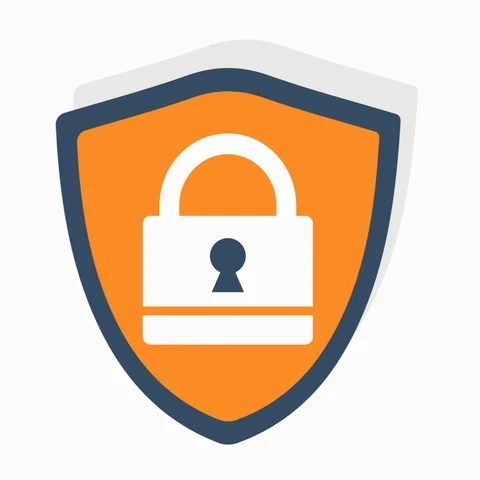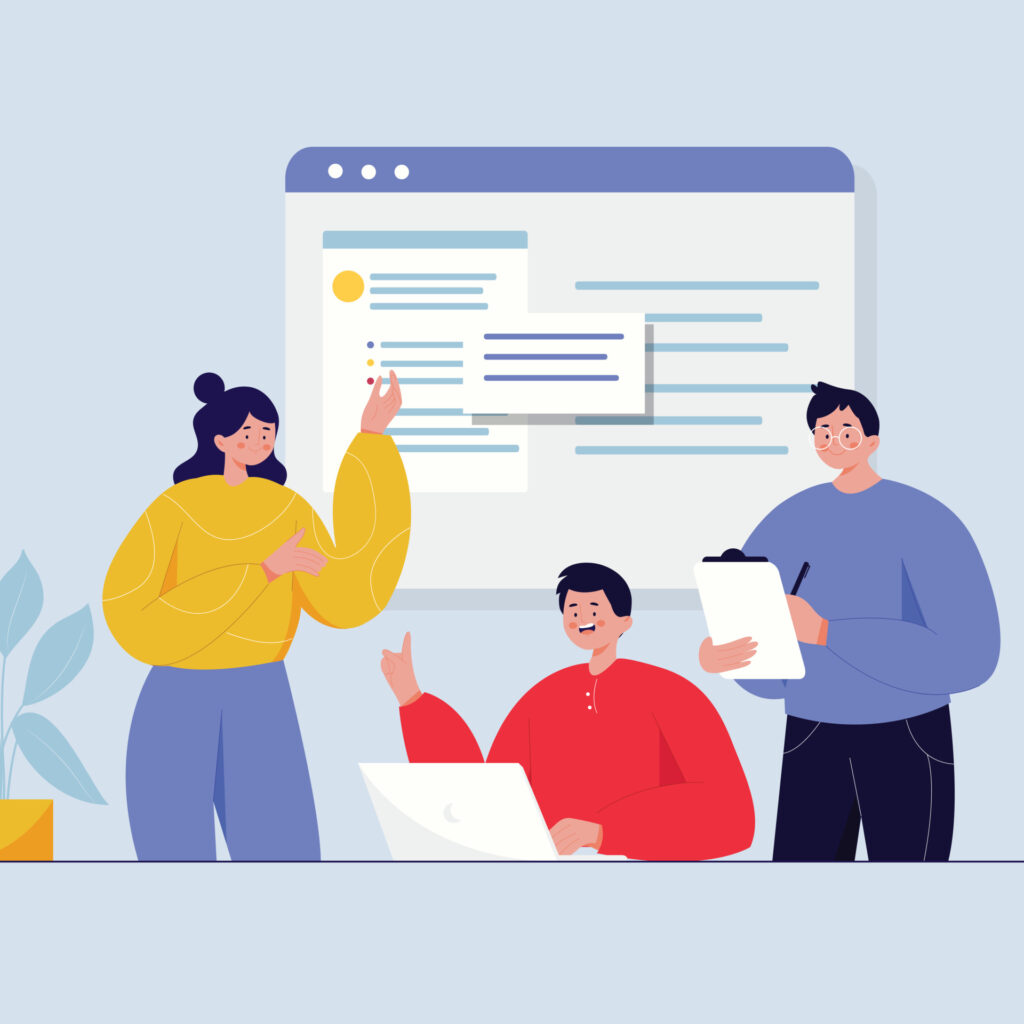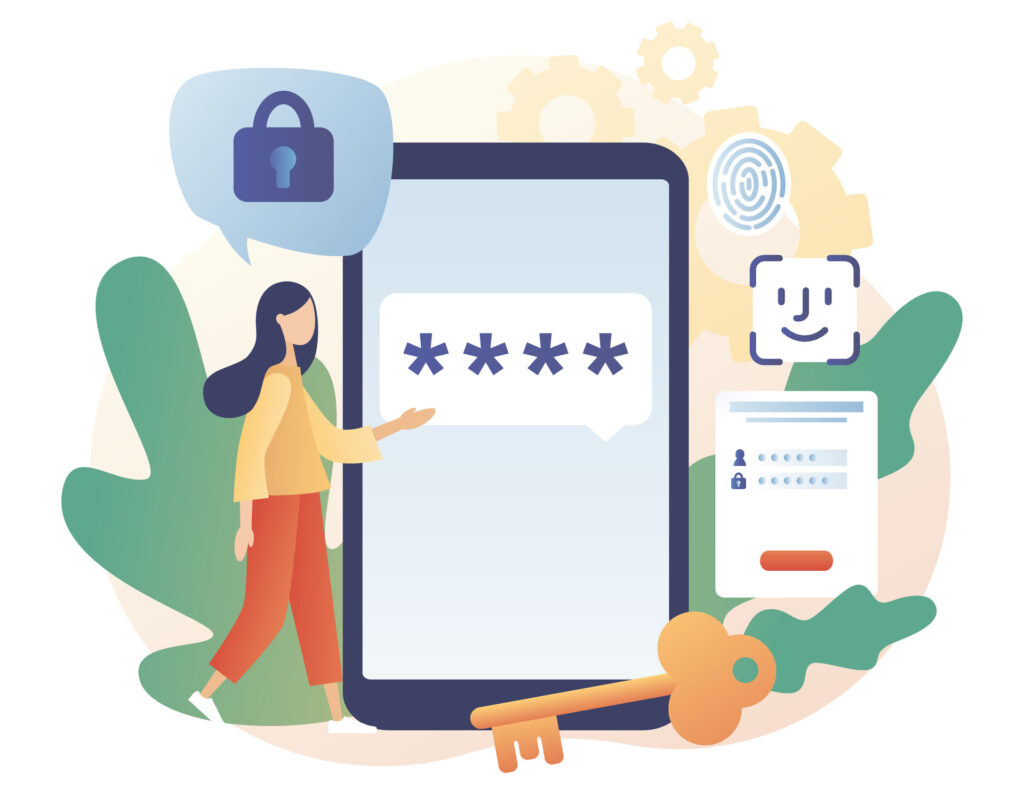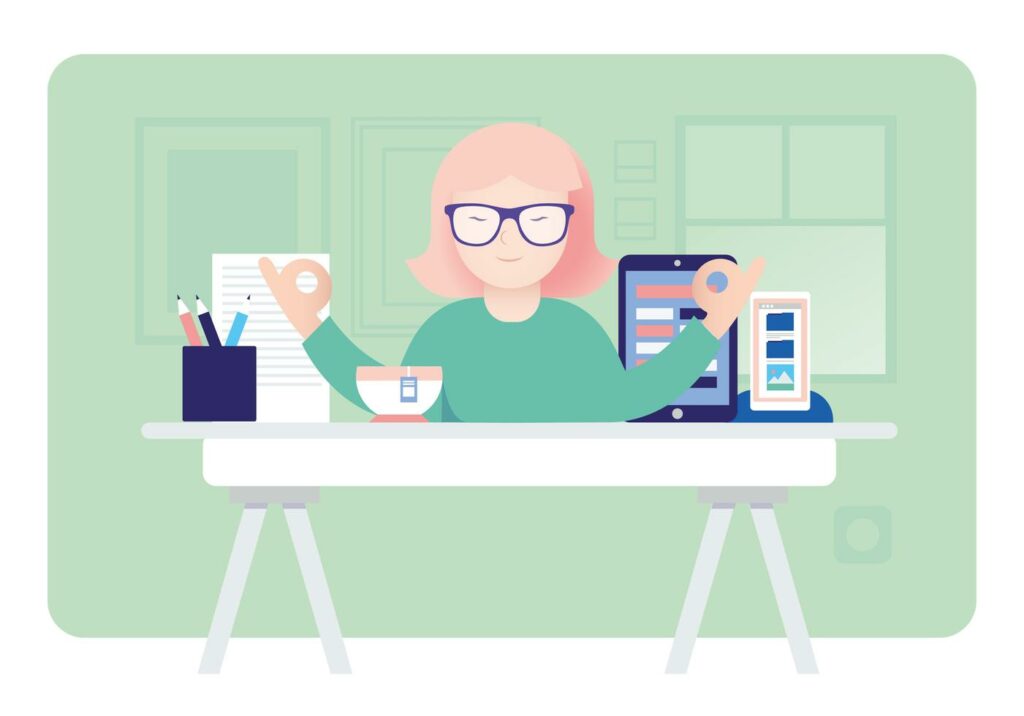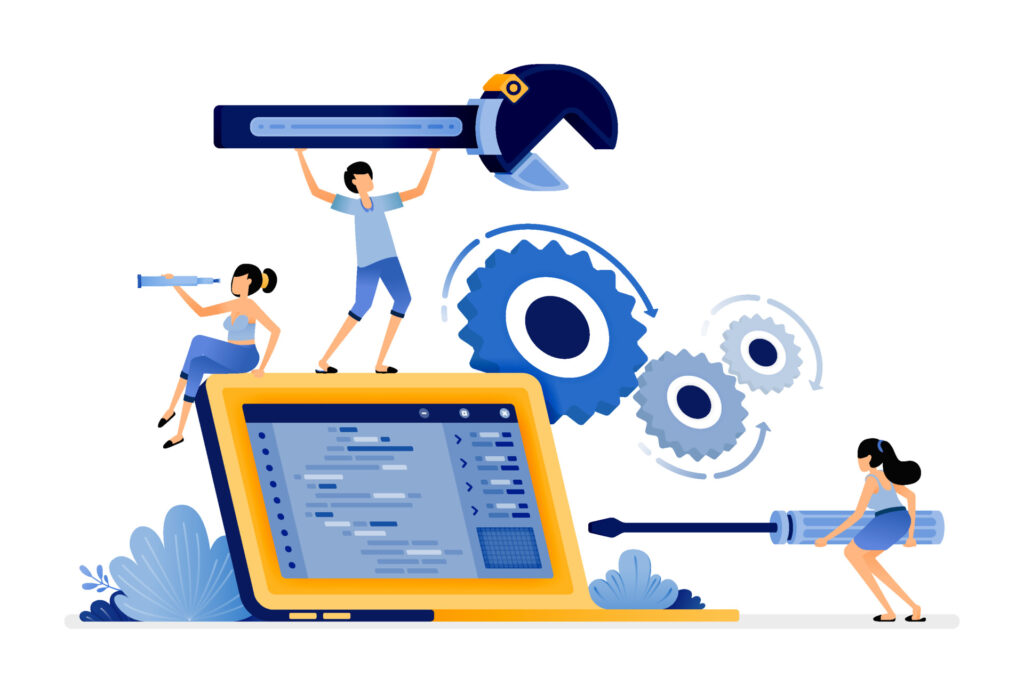How to Protect Your Business from Ransomware
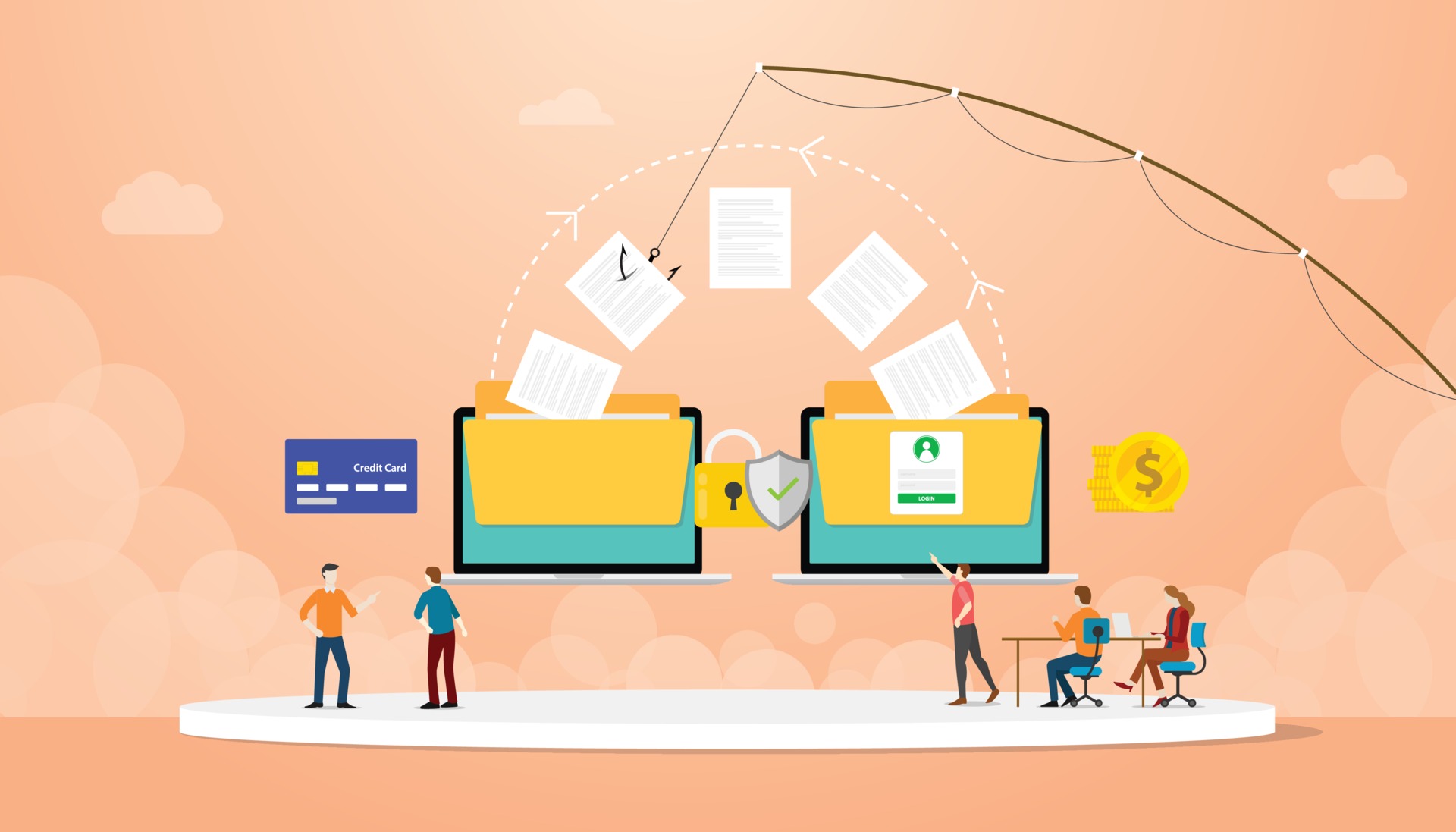
Ransomware is a type of malicious software designed to block access to a computer system or data until a ransom is paid. Attackers typically gain access to a network through phishing emails, malicious downloads, or exploiting vulnerabilities. Once inside, they encrypt files and demand payment, usually in cryptocurrency, for the decryption key.
Operational Disruption: Locked systems can halt business operations, leading to significant downtime.
Financial Losses: Beyond the ransom itself, costs can include data recovery, legal fees, and loss of revenue.
Reputational Damage: Clients and partners may lose trust in a business that has been compromised.
Data Breach Risks: Sensitive information may be stolen or exposed during an attack.
Steps to Protect Your Business from Ransomware
Employee Training and Awareness
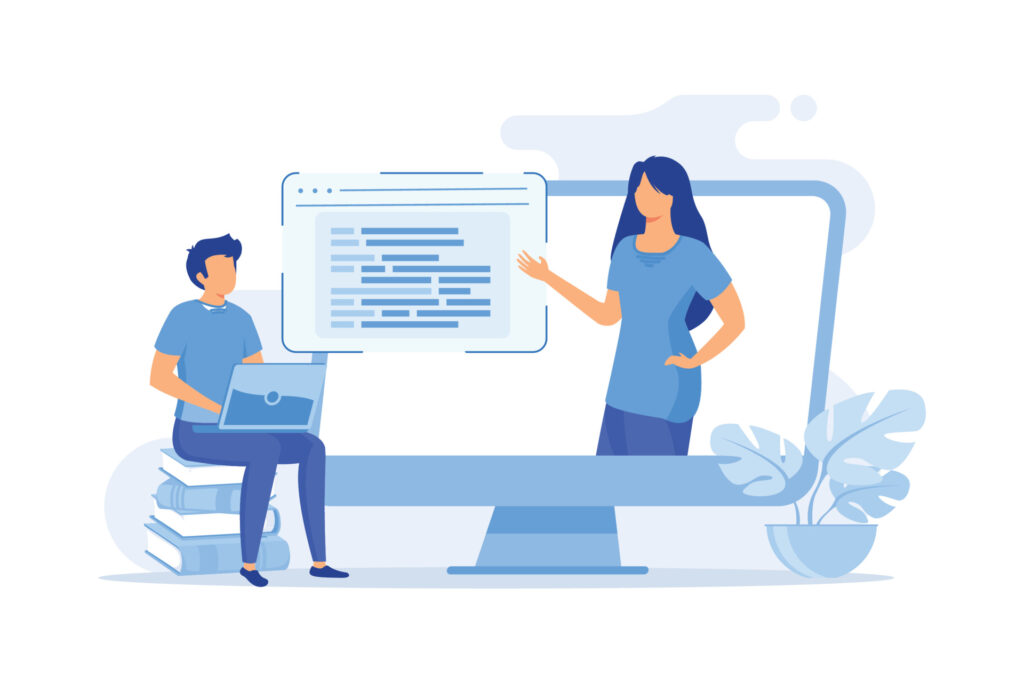
The first line of defense against ransomware is a well-informed team. Educate your employees about the dangers of phishing emails and the importance of not clicking on suspicious links or attachments. Regular training sessions and simulated phishing attacks can help reinforce good practices.
Data Backups and Management
We manage your backups and promptly remediate any backup issues, ensuring that in the event of a ransomware attack, we can restore your systems without paying the ransom.

Endpoint Security Software
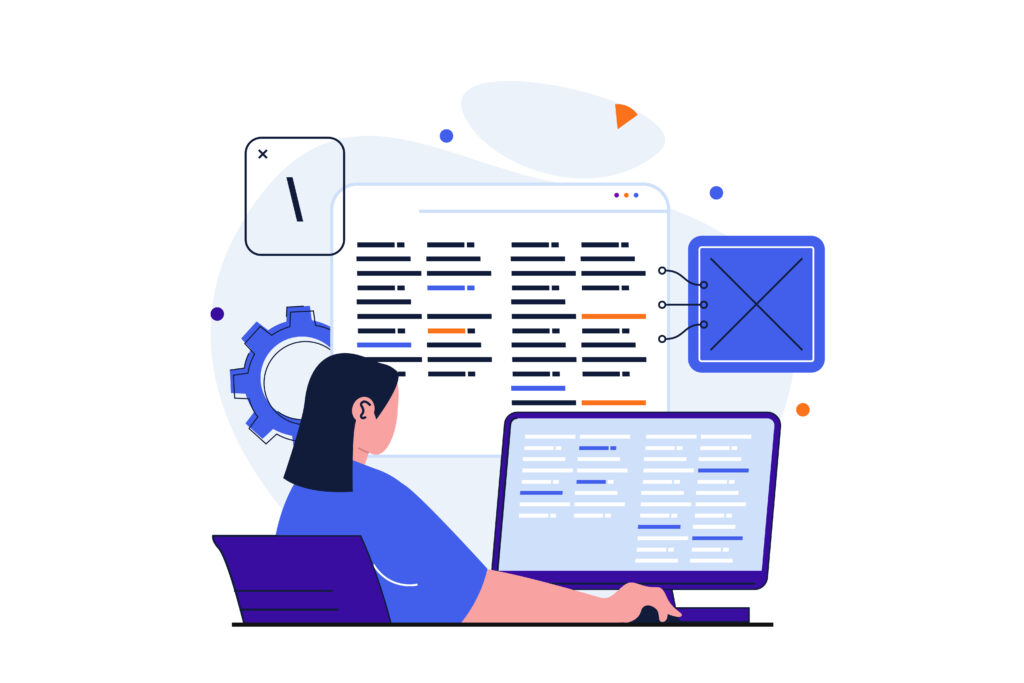
We provide and manage comprehensive security solutions that include endpoint protection. Our team ensures that all software, including operating systems and applications, is regularly updated to patch known vulnerabilities, providing a strong defense against cyber threats.
Implement Multi-Factor Authentication (MFA)
Adding an extra layer of security through MFA can significantly reduce the risk of unauthorized access to your systems. MFA requires users to verify their identity through multiple methods before gaining access.
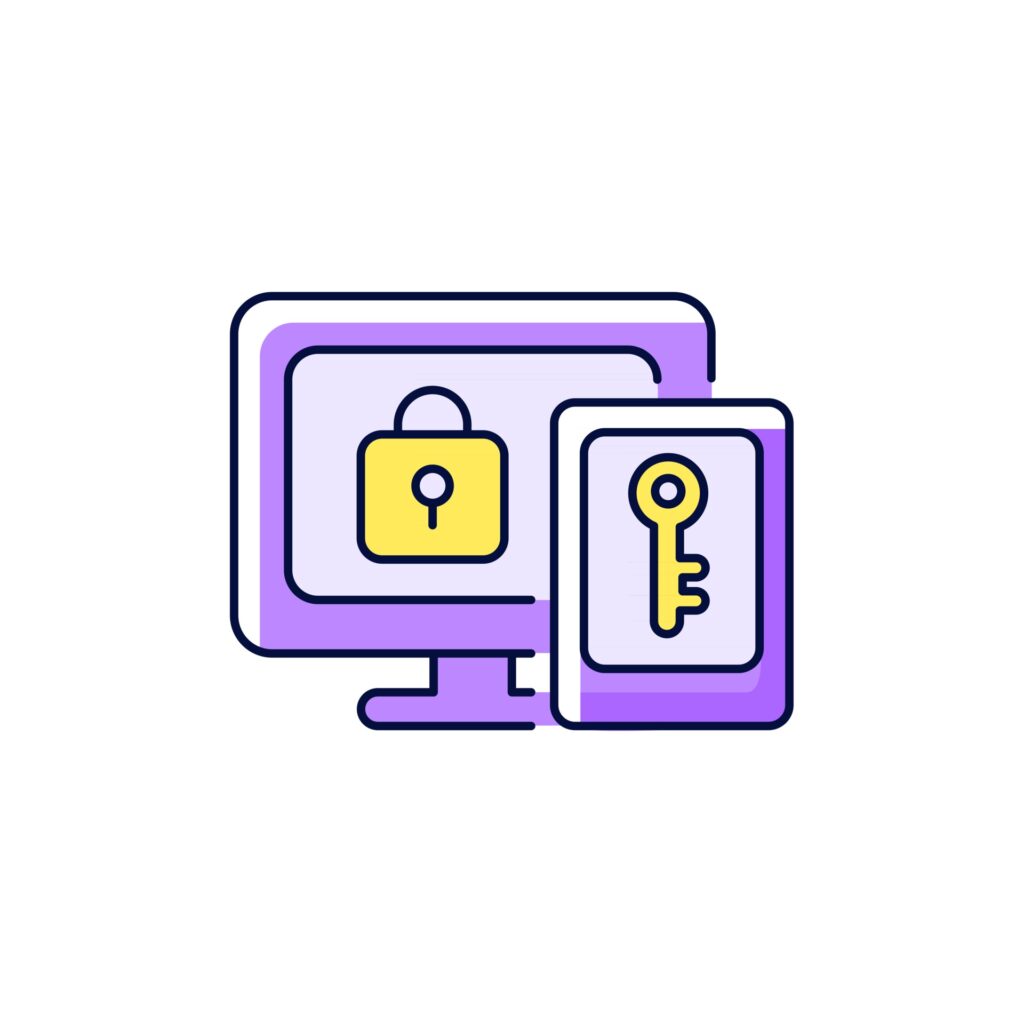
Access Controls and Permissions
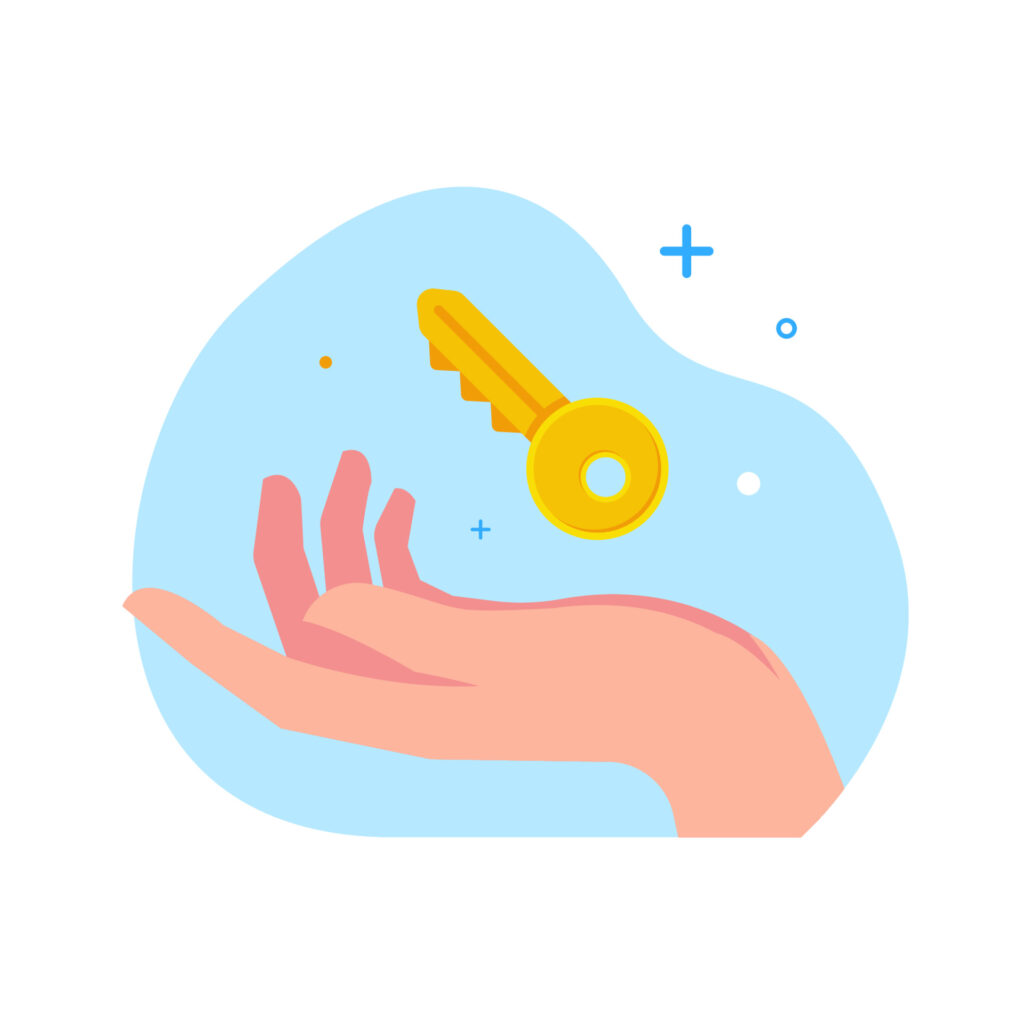
Implementing strict access controls ensures that employees only have access to the data and systems necessary for their roles. Infinet Solutions will help you set up and manage these controls, reducing the risk of ransomware spreading through your network.
Email Filtering and Web Security
Our email filtering solutions block malicious emails before they reach your employees’ inboxes, and our web security solutions prevent access to known malicious websites. This dual approach helps stop phishing attempts in their tracks.
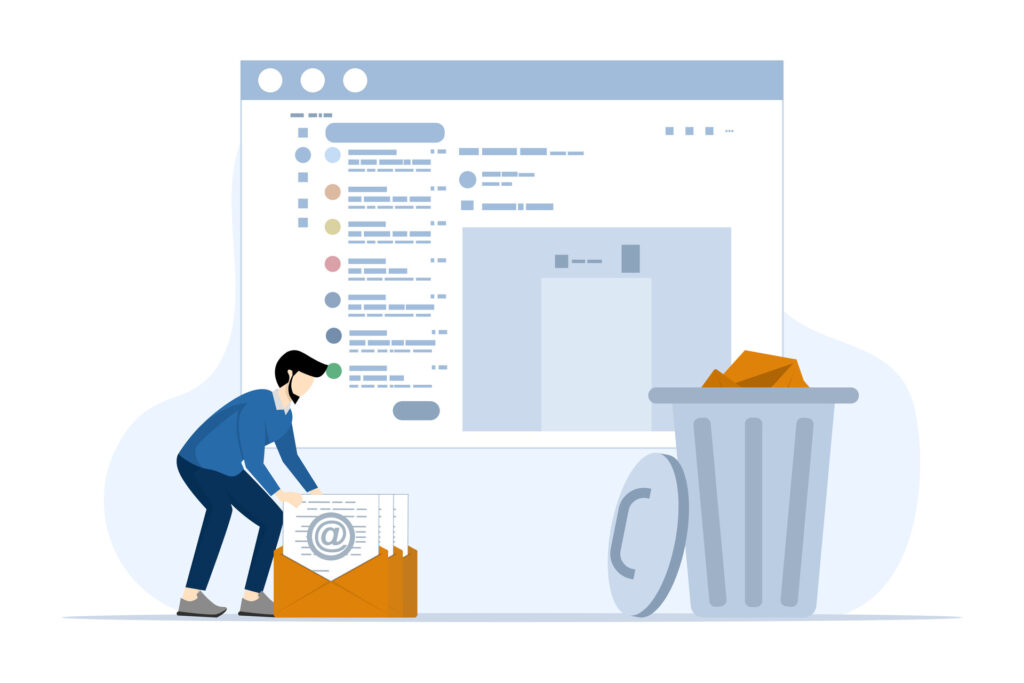
DMARC and DKIM Implementation
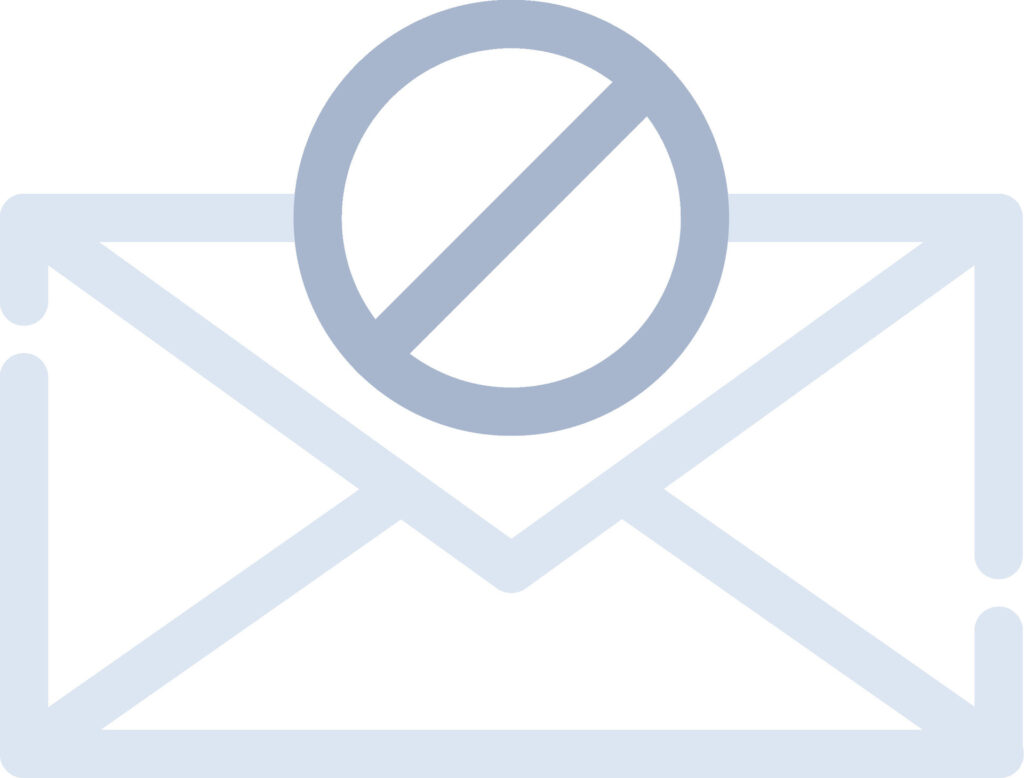
Our email filtering solutions block malicious emails before they reach your employees’ inboxes, and our web security solutions prevent access to known malicious websites. This dual approach helps stop phishing attempts in their tracks.
Ransomware attacks are a significant threat, but with proactive measures and support from Infinet Solutions (hey that’s us!), you can protect your business from these malicious assaults. Stay vigilant, stay prepared, and together, we can build a strong defense against ransomware.
Reach out now and let’s build a resilient cybersecurity strategy together!
How to Protect Your Business from Ransomware Read More »